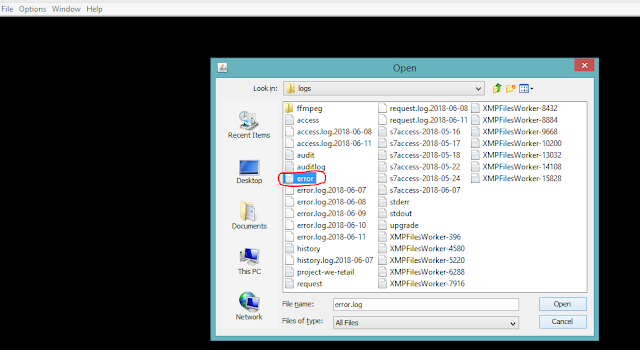What is the fastest way to install multiple packages into CRX/DE?
The answer is automation.
Pre-requisites:
Pre-requisites:
- Standalone AEM instance, quickstart jar
- Java SE installed on your machine
- CQ5.5 and above
To install multiple packages in CRX/DE during a clean application startup automatically
When working with AEM 6.3 forms package addon, I suggest not include the forms packages in the automation. This will break your AEM instance. I tried it multiple times.
- Open terminal or command line, and change directory to your standalone AEM instance, quickstart jar file.
- In the terminal or command line: java -jar cq-author-4502.jar -unpack
- This line of code unpacks the installation files for the jar file, and will not run AEM. You should see a /crx-quickstart folder being generated.
- Create the folder “install” under “/crx-quickstart/install”.
- Include all the packages in the “install” folder; this will upload and install all the packages within the folder on an application startup; packages will install in alphabetical order.
- Start AEM.
- Visit CRX/DE Lite, package manager to ensure all packages are installed(http://localhost:4502/crx/packmgr/index.jsp).
- Done.
When working with AEM 6.3 forms package addon, I suggest not include the forms packages in the automation. This will break your AEM instance. I tried it multiple times.