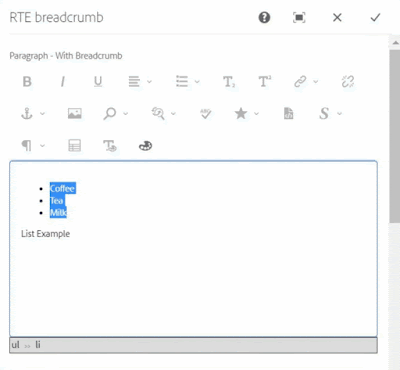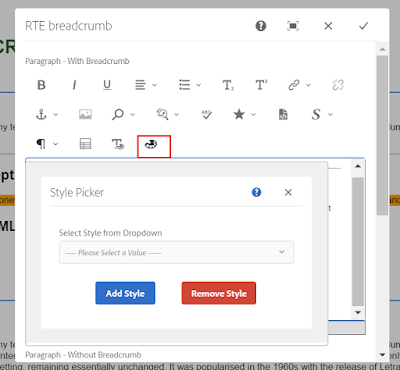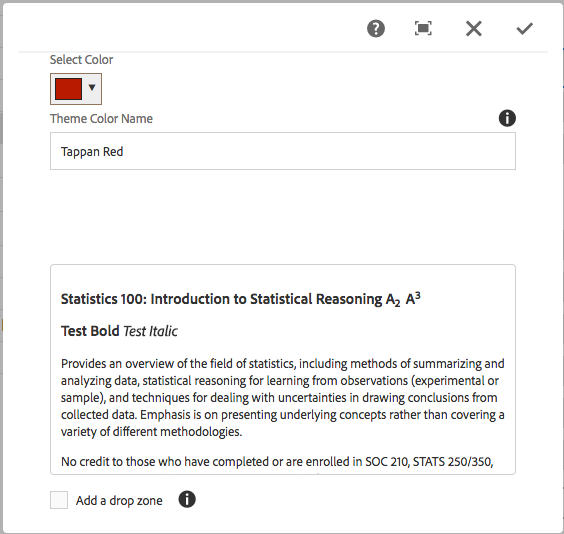(function($, CUI){
var GROUP = "experience-aem",
COLOR_PICKER_FEATURE = "colorPicker",
TCP_DIALOG = "eaemTouchUIColorPickerDialog",
PICKER_NAME_IN_POPOVER = "color",
REQUESTER = "requester",
PICKER_URL = "/apps/eaem-touchui-dialog-rte-color-picker/color-picker-popover/cq:dialog.html";
addPluginToDefaultUISettings();
addDialogTemplate();
var EAEMColorPickerDialog = new Class({
extend: CUI.rte.ui.cui.AbstractDialog,
toString: "EAEMColorPickerDialog",
initialize: function(config) {
this.exec = config.execute;
},
getDataType: function() {
return TCP_DIALOG;
}
});
var TouchUIColorPickerPlugin = new Class({
toString: "TouchUIColorPickerPlugin",
extend: CUI.rte.plugins.Plugin,
pickerUI: null,
getFeatures: function() {
return [ COLOR_PICKER_FEATURE ];
},
initializeUI: function(tbGenerator) {
var plg = CUI.rte.plugins;
if (!this.isFeatureEnabled(COLOR_PICKER_FEATURE)) {
return;
}
this.pickerUI = tbGenerator.createElement(COLOR_PICKER_FEATURE, this, false, { title: "Color Picker" });
tbGenerator.addElement(GROUP, plg.Plugin.SORT_FORMAT, this.pickerUI, 10);
var groupFeature = GROUP + "#" + COLOR_PICKER_FEATURE;
tbGenerator.registerIcon(groupFeature, "textColor");
},
execute: function (id, value, envOptions) {
if(!isValidSelection()){
return;
}
var context = envOptions.editContext,
selection = CUI.rte.Selection.createProcessingSelection(context),
ek = this.editorKernel,
startNode = selection.startNode;
if ( (selection.startOffset === startNode.length) && (startNode != selection.endNode)) {
startNode = startNode.nextSibling;
}
var tag = CUI.rte.Common.getTagInPath(context, startNode, "span"), plugin = this, dialog,
color = $(tag).css("color"),
dm = ek.getDialogManager(),
$container = CUI.rte.UIUtils.getUIContainer($(context.root)),
propConfig = {
'parameters': {
'command': this.pluginId + '#' + COLOR_PICKER_FEATURE
}
};
if(this.eaemColorPickerDialog){
dialog = this.eaemColorPickerDialog;
}else{
dialog = new EAEMColorPickerDialog();
dialog.attach(propConfig, $container, this.editorKernel);
dialog.$dialog.css("-webkit-transform", "scale(0.8)").css("-webkit-transform-origin", "0 0")
.css("-moz-transform", "scale(0.8)").css("-moz-transform-origin", "0px 0px");
dialog.$dialog.find("iframe").attr("src", getPickerIFrameUrl(color));
this.eaemColorPickerDialog = dialog;
}
dm.show(dialog);
registerReceiveDataListener(receiveMessage);
function isValidSelection(){
var winSel = window.getSelection();
return winSel && winSel.rangeCount == 1 && winSel.getRangeAt(0).toString().length > 0;
}
function getPickerIFrameUrl(color){
var url = PICKER_URL + "?" + REQUESTER + "=" + GROUP;
if(!_.isEmpty(color)){
url = url + "&" + PICKER_NAME_IN_POPOVER + "=" + color;
}
return url;
}
function removeReceiveDataListener(handler) {
if (window.removeEventListener) {
window.removeEventListener("message", handler);
} else if (window.detachEvent) {
window.detachEvent("onmessage", handler);
}
}
function registerReceiveDataListener(handler) {
if (window.addEventListener) {
window.addEventListener("message", handler, false);
} else if (window.attachEvent) {
window.attachEvent("onmessage", handler);
}
}
function receiveMessage(event) {
if (_.isEmpty(event.data)) {
return;
}
var message = JSON.parse(event.data),
action;
if (!message || message.sender !== GROUP) {
return;
}
action = message.action;
if (action === "submit") {
if (!_.isEmpty(message.data)) {
ek.relayCmd(id, message.data);
}
}else if(action === "remove"){
ek.relayCmd(id);
}else if(action === "cancel"){
plugin.eaemColorPickerDialog = null;
}
dialog.hide();
removeReceiveDataListener(receiveMessage);
}
},
//to mark the icon selected/deselected
updateState: function(selDef) {
var hasUC = this.editorKernel.queryState(COLOR_PICKER_FEATURE, selDef);
if (this.pickerUI != null) {
this.pickerUI.setSelected(hasUC);
}
}
});
CUI.rte.plugins.PluginRegistry.register(GROUP,TouchUIColorPickerPlugin);
var TouchUIColorPickerCmd = new Class({
toString: "TouchUIColorPickerCmd",
extend: CUI.rte.commands.Command,
isCommand: function(cmdStr) {
return (cmdStr.toLowerCase() == COLOR_PICKER_FEATURE);
},
getProcessingOptions: function() {
var cmd = CUI.rte.commands.Command;
return cmd.PO_SELECTION | cmd.PO_BOOKMARK | cmd.PO_NODELIST;
},
_getTagObject: function(color) {
return {
"tag": "span",
"attributes": {
"style" : "color: " + color
}
};
},
execute: function (execDef) {
var color = execDef.value ? execDef.value[PICKER_NAME_IN_POPOVER] : undefined,
selection = execDef.selection,
nodeList = execDef.nodeList;
if (!selection || !nodeList) {
return;
}
var common = CUI.rte.Common,
context = execDef.editContext,
tagObj = this._getTagObject(color);
//if no color value passed, assume delete and remove color
if(_.isEmpty(color)){
nodeList.removeNodesByTag(execDef.editContext, tagObj.tag, undefined, true);
return;
}
var tags = common.getTagInPath(context, selection.startNode, tagObj.tag);
//remove existing color before adding new color
if (tags != null) {
nodeList.removeNodesByTag(execDef.editContext, tagObj.tag, undefined, true);
}
nodeList.surround(execDef.editContext, tagObj.tag, tagObj.attributes);
}
});
CUI.rte.commands.CommandRegistry.register(COLOR_PICKER_FEATURE, TouchUIColorPickerCmd);
function addPluginToDefaultUISettings(){
var toolbar = CUI.rte.ui.cui.DEFAULT_UI_SETTINGS.inline.toolbar;
toolbar.splice(3, 0, GROUP + "#" + COLOR_PICKER_FEATURE);
toolbar = CUI.rte.ui.cui.DEFAULT_UI_SETTINGS.fullscreen.toolbar;
toolbar.splice(3, 0, GROUP + "#" + COLOR_PICKER_FEATURE);
}
function addDialogTemplate(){
var url = PICKER_URL + "?" + REQUESTER + "=" + GROUP;
var html = "<iframe width='410px' height='450px' frameBorder='0' src='" + url + "'></iframe>";
if(_.isUndefined(CUI.rte.Templates)){
CUI.rte.Templates = {};
}
if(_.isUndefined(CUI.rte.templates)){
CUI.rte.templates = {};
}
CUI.rte.templates['dlg-' + TCP_DIALOG] = CUI.rte.Templates['dlg-' + TCP_DIALOG] = Handlebars.compile(html);
//Coral.templates.RichTextEditor['dlg_' + TCP_DIALOG] = Handlebars.compile(html);
}
}(jQuery, window.CUI,jQuery(document)));
(function($, $document){
var SENDER = "experience-aem",
REQUESTER = "requester",
COLOR = "color",
ADD_COLOR_BUT = "#EAEM_CP_ADD_COLOR",
REMOVE_COLOR_BUT = "#EAEM_CP_REMOVE_COLOR";
if(queryParameters()[REQUESTER] !== SENDER ){
return;
}
$(function(){
_.defer(stylePopoverIframe);
});
function queryParameters() {
var result = {}, param,
params = document.location.search.split(/\?|\&/);
params.forEach( function(it) {
if (_.isEmpty(it)) {
return;
}
param = it.split("=");
result[param[0]] = param[1];
});
return result;
}
function stylePopoverIframe(){
var queryParams = queryParameters(),
$dialog = $(".coral-Dialog");
if(_.isEmpty($dialog)){
return;
}
$dialog.css("overflow", "hidden");
$dialog[0].open = true;
var $addColor = $dialog.find(ADD_COLOR_BUT),
$removeColor = $dialog.find(REMOVE_COLOR_BUT),
$colorPicker = $document.find(".coral-ColorPicker"),
pickerInstance = $colorPicker.data("colorpicker");
if(!_.isEmpty(queryParameters()[COLOR])){
pickerInstance._setColor(decodeURIComponent(queryParams[COLOR]));
}
adjustHeader($dialog);
$dialog.find(".coral-Dialog-wrapper").css("margin","0").find(".coral-Dialog-content").css("padding","0");
$colorPicker.closest(".coral-Form-fieldwrapper").css("margin-bottom", "285px");
$(ADD_COLOR_BUT).css("margin-left", "150px");
$addColor.click(sendDataMessage);
$removeColor.click(sendRemoveMessage);
}
function adjustHeader($dialog){
var $header = $dialog.css("background-color", "#fff").find(".coral-Dialog-header");
$header.find(".cq-dialog-submit").remove();
$header.find(".cq-dialog-cancel").click(function(event){
event.preventDefault();
$dialog.remove();
sendCancelMessage();
});
}
function sendCancelMessage(){
var message = {
sender: SENDER,
action: "cancel"
};
parent.postMessage(JSON.stringify(message), "*");
}
function sendRemoveMessage(){
var message = {
sender: SENDER,
action: "remove"
};
parent.postMessage(JSON.stringify(message), "*");
}
function sendDataMessage(){
var message = {
sender: SENDER,
action: "submit",
data: {}
}, $dialog, color;
$dialog = $(".cq-dialog");
color = $dialog.find("[name='./" + COLOR + "']").val();
if(color && color.indexOf("rgb") >= 0){
color = CUI.util.color.RGBAToHex(color);
}
message.data[COLOR] = color;
parent.postMessage(JSON.stringify(message), "*");
}
})(jQuery, jQuery(document));