How to set up the Gmail SMTP server which will let you send an email from your AEM instance?
Follow the steps:
Open CQ web console [https://localhost:4502/system/console/configMgr]
Search [ctrl+F] “Day CQ Mail Service”.
Configure the bundle as shown below.
SMTP server hostname
smtp.gmail.com
SMTP server port
465
SMTP user
Your Username
SMTP password
You Password
“From address”
Your email
SMTP to SSL
true
Debug email
Don’t check
The configured service snap below. “Save” the configurations.
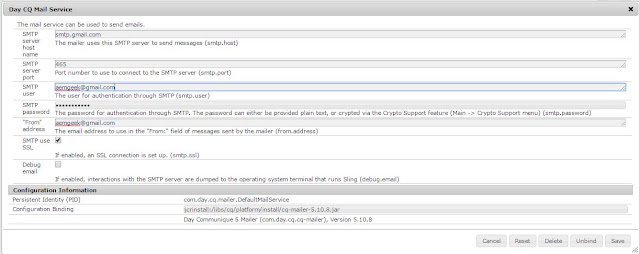
Try sending the mail, if it still fails and you get an error something like “Sending the email to the following server failed: smtp.gmail.com:25”
Then, you need to change your Gmail account security settings.
For that go to – https://www.google.com/settings/security/lesssecureapps
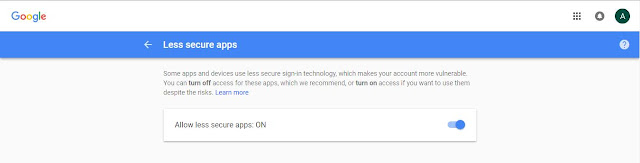
Turn “on” below settings and test your application again.
You shall get mail in your inbox successfully.
Open CQ web console [https://localhost:4502/system/console/configMgr]
Search [ctrl+F] “Day CQ Mail Service”.
Configure the bundle as shown below.
SMTP server hostname
smtp.gmail.com
SMTP server port
465
SMTP user
Your Username
SMTP password
You Password
“From address”
Your email
SMTP to SSL
true
Debug email
Don’t check
The configured service snap below. “Save” the configurations.
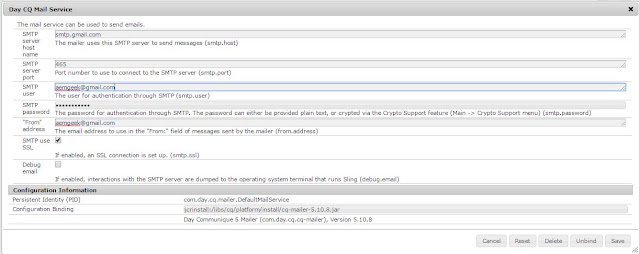
Try sending the mail, if it still fails and you get an error something like “Sending the email to the following server failed: smtp.gmail.com:25”
Then, you need to change your Gmail account security settings.
For that go to – https://www.google.com/settings/security/lesssecureapps
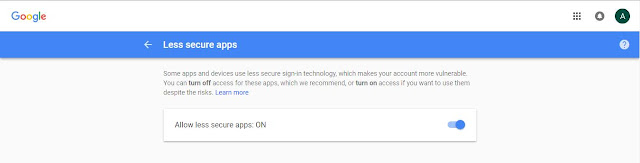
Turn “on” below settings and test your application again.
You shall get mail in your inbox successfully.
No comments:
Post a Comment
If you have any doubts or questions, please let us know.