Tag Meta Tool is developed using AEM technology as an accelerator tool by TA Digital. As we all know that tags are used for making content to be categorized and organized. If there is a scenario where we have a number of pages or assets and have to add tags to all of them. Instead of adding tags to assets or pages individually, you can use this accelerator tool to update or create tags in bulk.
You must be wondering why to use an additional tool when you have an OOTB tool that does the same functionality. Well, the advantage of using our accelerator tool is that it can add or update tags to set of pages or assets in bulk. All you have to do is to update a Microsoft Excel sheet which has the page/asset path along with the tags to be added to a resource. When creating the Excel sheet, it is expected that you follow the same naming conventions AEM follows to create tags.
Launching the tool
Once the AEM server is up and running, to launch the Tag Meta tool, you have to navigate to Tools console and select TA Digital Tools on the menu. Once you select this, you can see our tool named Tag Meta Tool on the right side of the screen.
Working of the tool
· The first step is to upload an Excel Sheet with a list of resource paths, tags respectively by clicking on choose file under File path.
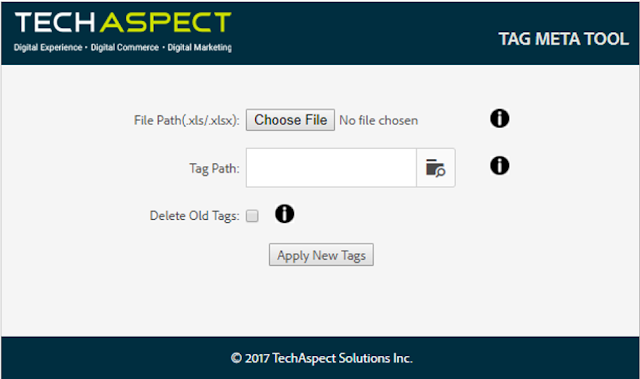
· Then, we click on Tag Path to select the path of the namespace where tags given in the Excel sheet are present. We have kept this optional because if the user does not know the tag path, he/she does not have to select it.
· We can also see a Delete Old Tags upon selecting it, all the old tags that are added before will be deleted and tags which are given in the Excel sheet will be added.
· After clicking on the Apply New Tags button, the result is displayed w.r.t three columns i.e. Asset/page path, Status, and Detailed information. The asset/page displays the path where the tag is added. The status column shows whether the tags are added successfully or not.
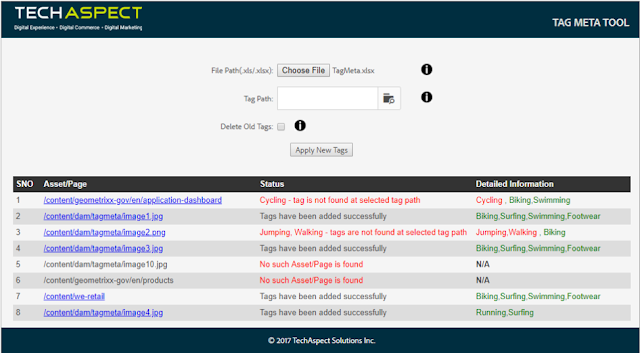
In the above screenshot, under the detailed information column, we can see the names of the tags which are successfully added are highlighted in green color and the tags which could not be added are highlighted in red color.
Once the AEM server is up and running, to launch the Tag Meta tool, you have to navigate to Tools console and select TA Digital Tools on the menu. Once you select this, you can see our tool named Tag Meta Tool on the right side of the screen.
Working of the tool
· The first step is to upload an Excel Sheet with a list of resource paths, tags respectively by clicking on choose file under File path.
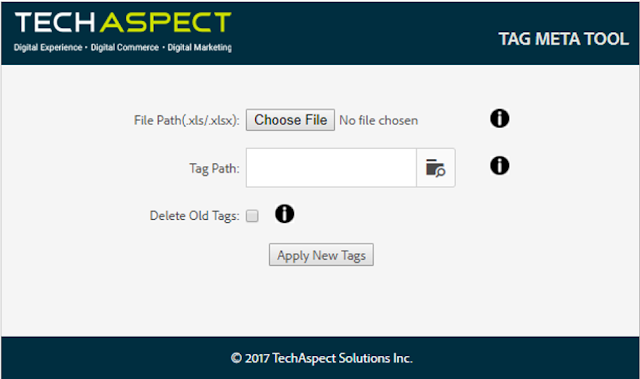
· Then, we click on Tag Path to select the path of the namespace where tags given in the Excel sheet are present. We have kept this optional because if the user does not know the tag path, he/she does not have to select it.
· We can also see a Delete Old Tags upon selecting it, all the old tags that are added before will be deleted and tags which are given in the Excel sheet will be added.
· After clicking on the Apply New Tags button, the result is displayed w.r.t three columns i.e. Asset/page path, Status, and Detailed information. The asset/page displays the path where the tag is added. The status column shows whether the tags are added successfully or not.
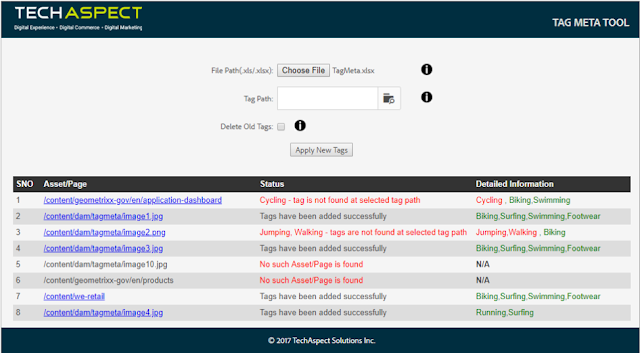
In the above screenshot, under the detailed information column, we can see the names of the tags which are successfully added are highlighted in green color and the tags which could not be added are highlighted in red color.
No comments:
Post a Comment
If you have any doubts or questions, please let us know.