Adobe releases maintenance fixes in the duration of some months based on the issues raised by licensed vendors or internal clients etc. Previously it was known as hotfixes, but now it has changed to 'Cumulative Fix pack' & related 'Service Packs'.
Precautions & Best practices: Ensure you always follow the below step;
1. Test in Lower environments first and then move to prod for any maintenance pack deployments.
2. Ensure you have done a proper back-up of content, DAM, and code.
3. Validate the new package before install
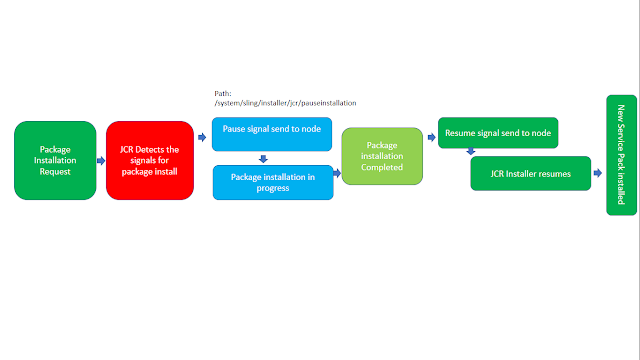
Curl Commands Vs Package Manager?
CURL is a command-line version of the package manager. The package manager provides the UI to deploy packages.
We recommend using CURL commands if the package size is big(They execute faster through CURL)
Analyzing the Activity Log on package installation:
We can see BOLD highlighted letters while installing a package through the package manager. Below are the notations.
A: Added new content/code to the specified path.
D: Deleted content/code.
U: Updated
-: No action is taken (remains as it is )
E: Error on the path.
Sometimes admin faces issues with new packages like unsatisfied package imports or Overlay issues.
How to validate a new package for issues before installation?
On the package right side, click on More> Validate and select the checkboxes and click on 'validate'. The validation and any issues which exits can be verified through 'Activity Log'. Contact Adobe if any issues are observed.
Once the above precautions are followed(Including a lower environment successful deployment), deploy the maintenance pack in prod, then restart AEM. Clear any cache, test and validate the package version then verify the project related checkpoints at PROD. This step helps an admin to install a cumulative pack smoothly.
No comments:
Post a Comment
If you have any doubts or questions, please let us know.