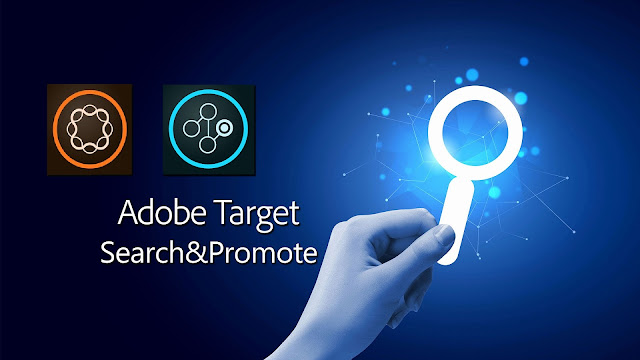
Why Index Connector?
Use Index Connector to define additional input sources for indexing XML pages or any kind of feed. Check how to integrate AEM with Search & Promote
You can use a data feed input source to access content that is stored in a form that is different from what is typically discovered on a website using one of the available crawl methods. However, a data feed either comes from an XML document or from a comma- or tab-delimited text file, and contains the content information to index.
An XML data source consists of XML stanzas, or records, that contain information that corresponds to individual documents. These individual documents are added to the index. A text data feed contains individual new-line-delimited records that correspond to individual documents. These individual documents are also added to the index. In either case, an index connector configuration describes how to interpret the feed. Each configuration describes where the file resides and how the servers access it. The configuration also describes "mapping" information. That is, how each record's items are used to populate the metadata fields in the resulting index.
How to enable Index Connector?
By default Index Connector option is disabled for all users. Request your Adobe Partner Consultant to add the Index Connector option for you Search & Promote account.
After you add an Index Connector definition to the Staged Index Connector Definitions page, you can change any configuration setting,except for the Name or Type values.
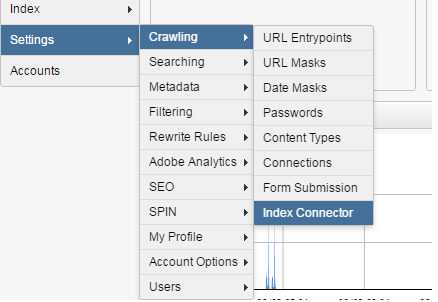
Index Connector Definitions?
Navigate to Settings-> Crawling -> Index Connector to see the Index Connector definitions which are configured earlier or create a new configuration.
The Index Connector page shows you the following information:
The name of defined index connectors that you have configured and added.
One of the following data source types for each connector that you have added:
Text – Simple "flat" files, comma-delimited, tab-delimited, or other consistently delimited formats.
Feed – XML feeds.
XML – Collections of XML documents.
Whether the connector is enabled or not for the next crawl and indexing done.
The address of the data source.

Create a Index Connector Definition
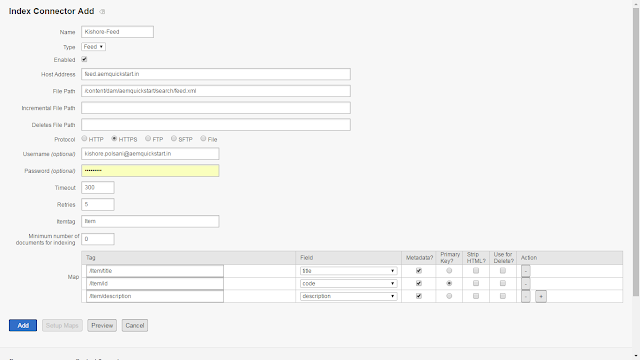
Enter below required data to create new Index Connector.
Name: Enter Index Connector name.
Type: Select Index Connector type. You can select either Text, Feed or XML.
Host Address: Enter the host address from where you want to pick the data to crawl.
File Path: Enter the absolute file path where the feed file is stored.
Incremental File Path: Enter the absolute incremental file path where the feed file is stored.
Protocol: Select the related protocol.
Username: Enter username to login to your server where the feed file is placed.
Password: Enter password to login to your server where the feed file is placed.
Timeout: Enter timeout in milli seconds.
Retries: Enter number of retries to be done when connection is not successful.
Itemtag: Enter the root item name of the record.
<Item> <title>aemquickstart</title> <id>101</id> <description>Site to learn AEM</description> </Item>
Enter all metadata details and click on Add button.
Configure the URL Entry Point:
Navigate to Settings -> Crawling -> URL Entry points. All the Index Connector definitions are displayed in the "--Add Index Connector Configurations--". Select new configuration created in above steps. An entry point is added below in the text area. Click on Save Changes button.
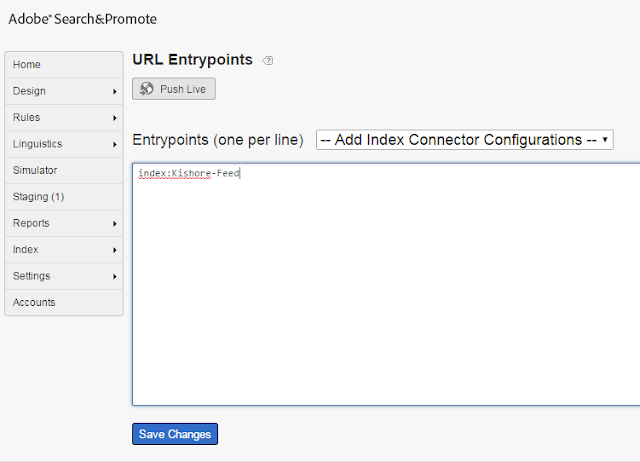
Configure Multiple Index Connectors:
Navigate to Settings -> Crawling -> URL Entry points. All the Index Connector definitions are displayed in the "--Add Index Connector Configurations--". Select new configuration created in above steps. An entry point is added below in the text area. Add one more index connector as mentioned above. Click on Save Changes button.
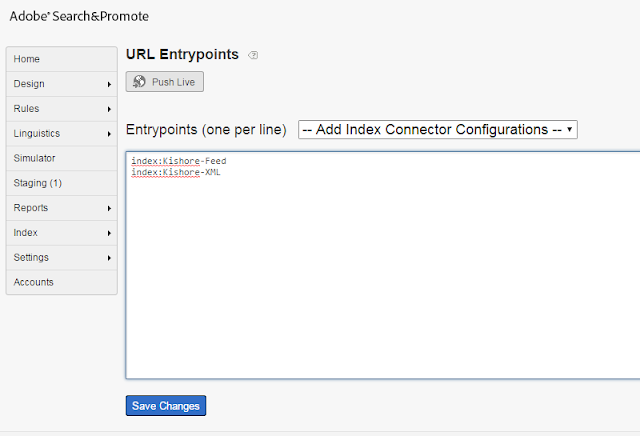
Read More:
How the indexing process works for Text and Feed configurations in Index Connector
How the indexing process works for XML configurations in Index Connector
No comments:
Post a Comment
If you have any doubts or questions, please let us know.