Purpose
Generic Lists are a feature allowing easy creation and management of lists of title/value pairs.
How to Use
Accessing the Generic List browser
To view or edit lists, click on Tools (Icon) > ACS Commons > Generic Lists:
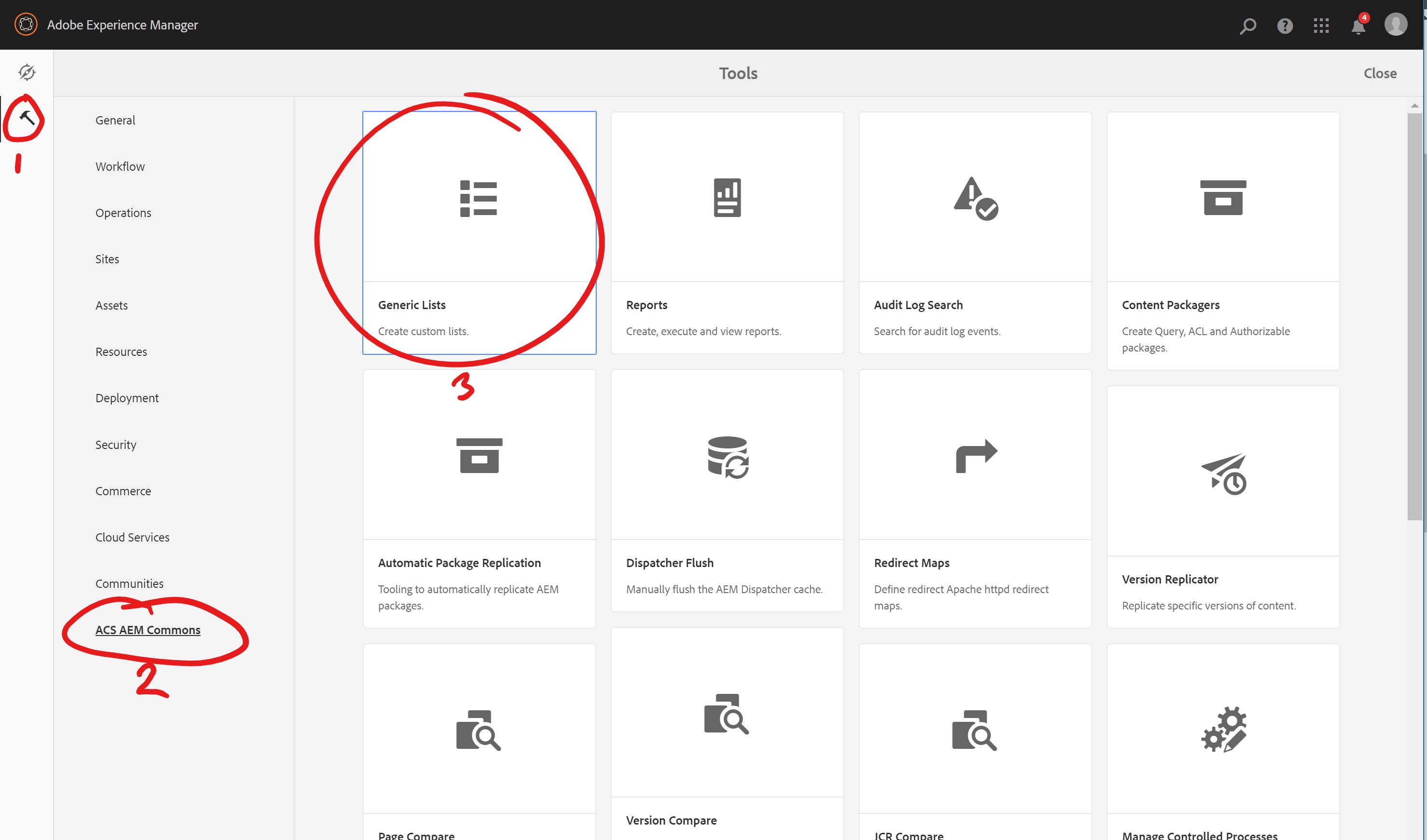
Creating Lists
Generic Lists are represented as CQ Pages under /etc/acs-commons/lists, e.g. /etc/acs-commons/lists/age-ranges.
The generic list browser is based on the same console used for sites and assets, only limited to creating only folders and generic lists via the Create button.
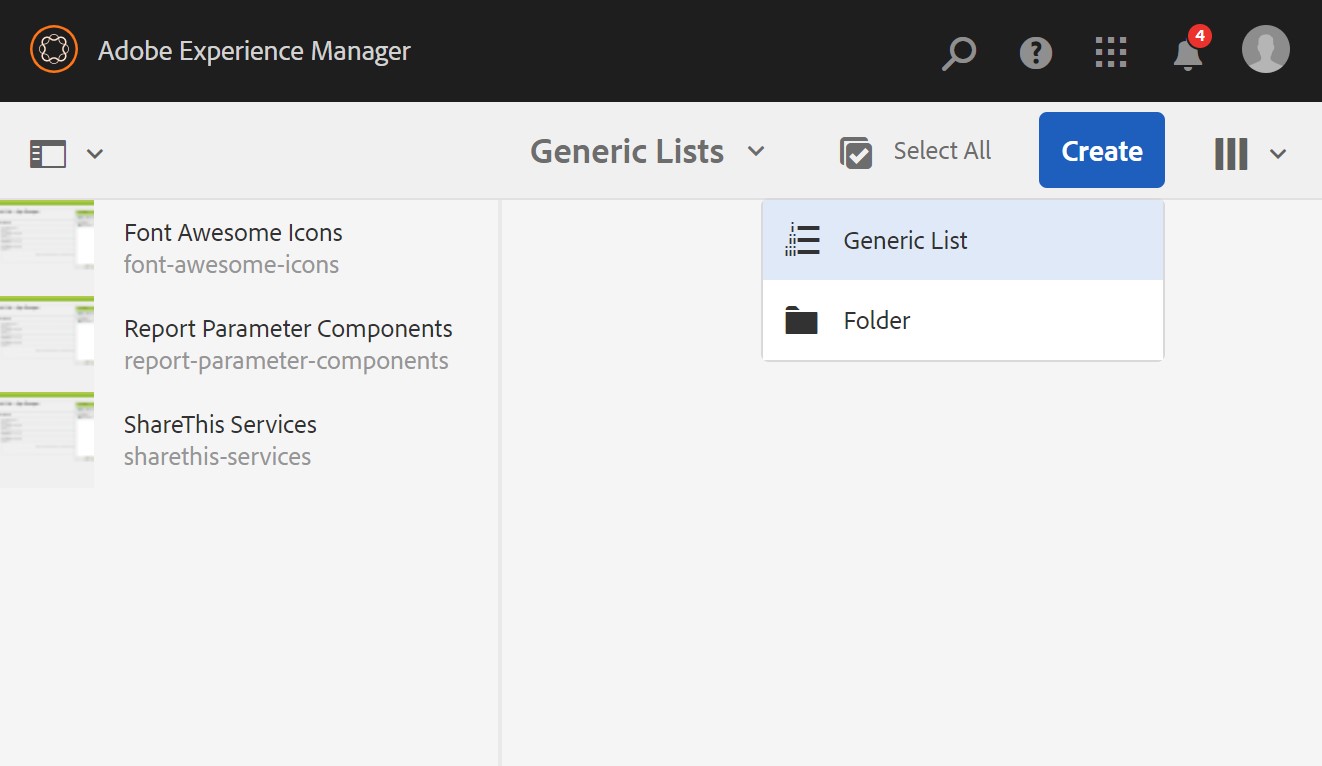
When creating a new list, provide its visible title as well as the node name (note: no spaces are allowed in node names) and press the checkmark to create the new list.
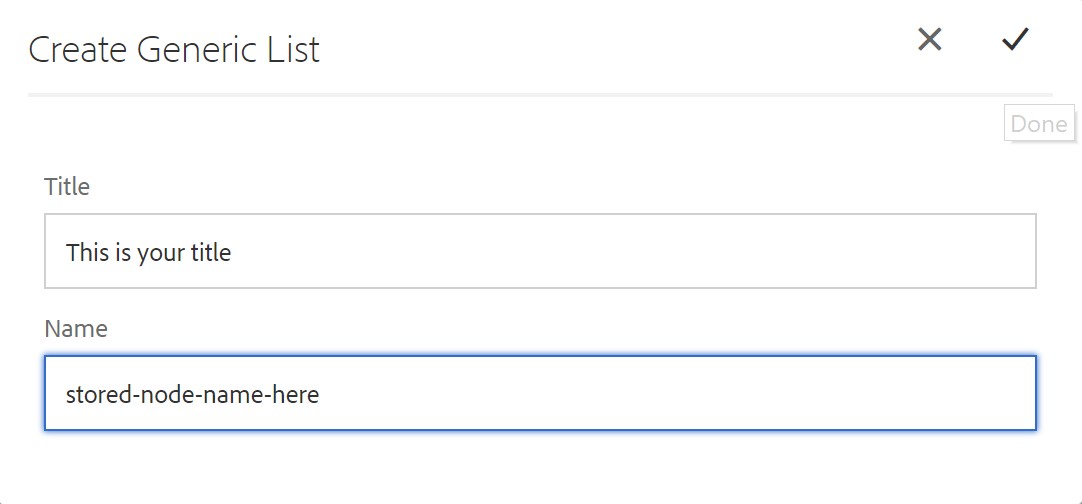
Once the list is created you have the option to edit it and add values. Press the checkmark to edit the new list or click the X or outside the dialog to go back to the shell.
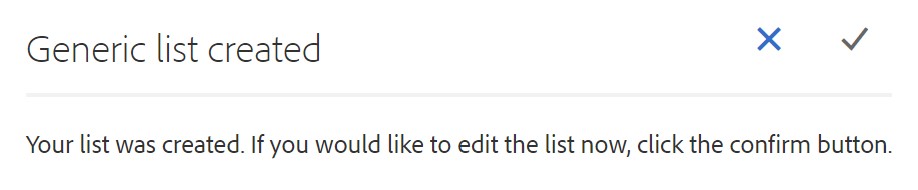
Editing a list is simple. Click Add to add items to the list, use the drag handles to re-order items. When ready to save, click on Save in the upper right.
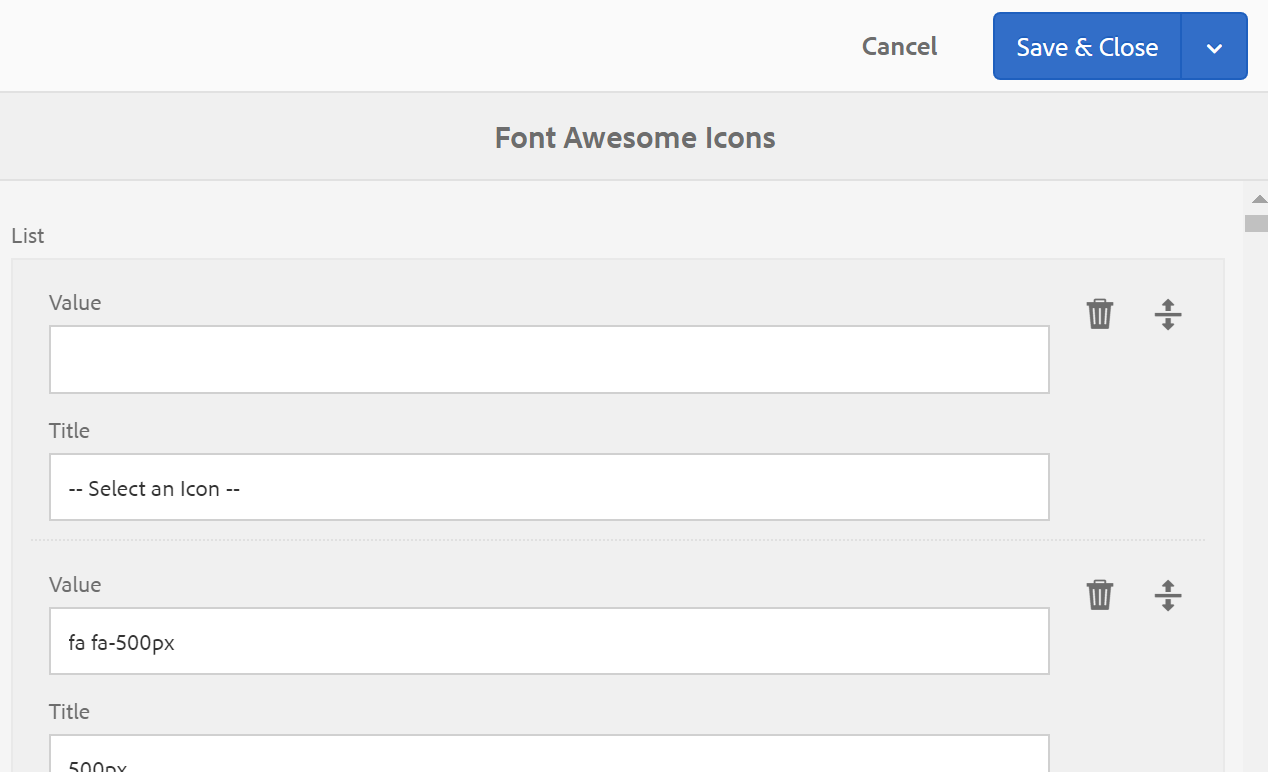
Using Lists in Classic UI Dialogs
One of the primary purposes of Generic Lists is to populate a selection widget in a component (or page) dialog. To do this, set the options configuration property to the list path plus /jcr:content.list.json. For example: <jcr:root xmlns:cq="http://www.day.com/jcr/cq/1.0" xmlns:jcr="http://www.jcp.org/jcr/1.0"
jcr:primaryType="cq:Widget"
fieldLabel="Target"
name="./target"
options="/etc/acs-commons/lists/age-ranges/_jcr_content.list.json"
type="select"
xtype="selection"/>
This can also be used in multifield scenarios.
In both cases, the JCR property will be set to the value of the list item.
Using Lists in Touch UI Dialogs (since 1.8.0)
In a Touch UI dialog, a generic concept called a datasource is used to populate select-style components. For this, you can use a Generic Lists-specific data source: <jcr:root xmlns:cq="http://www.day.com/jcr/cq/1.0" xmlns:jcr="http://www.jcp.org/jcr/1.0"
jcr:primaryType="nt:unstructured"
sling:resourceType="granite/ui/components/foundation/form/select"
fieldLabel="Social Service"
name="./social">
<datasource
jcr:primaryType="nt:unstructured"
sling:resourceType="acs-commons/components/utilities/genericlist/datasource"
path="/etc/acs-commons/lists/sharethis-services" />
</jcr:root>
Using Lists in Touch UI Asset Metadata Editor (since 1.8.0)
In the Touch UI Asset Metadata Editor, you can provide the name to the list prefixed with /mnt/acs-commons/lists (e.g. /mnt/acs-commons/lists/sharethis-services for /etc/acs-commons/lists/sharethis-services) as the JSON Path for a Dropdown list. You may optionally include the JSON extension.
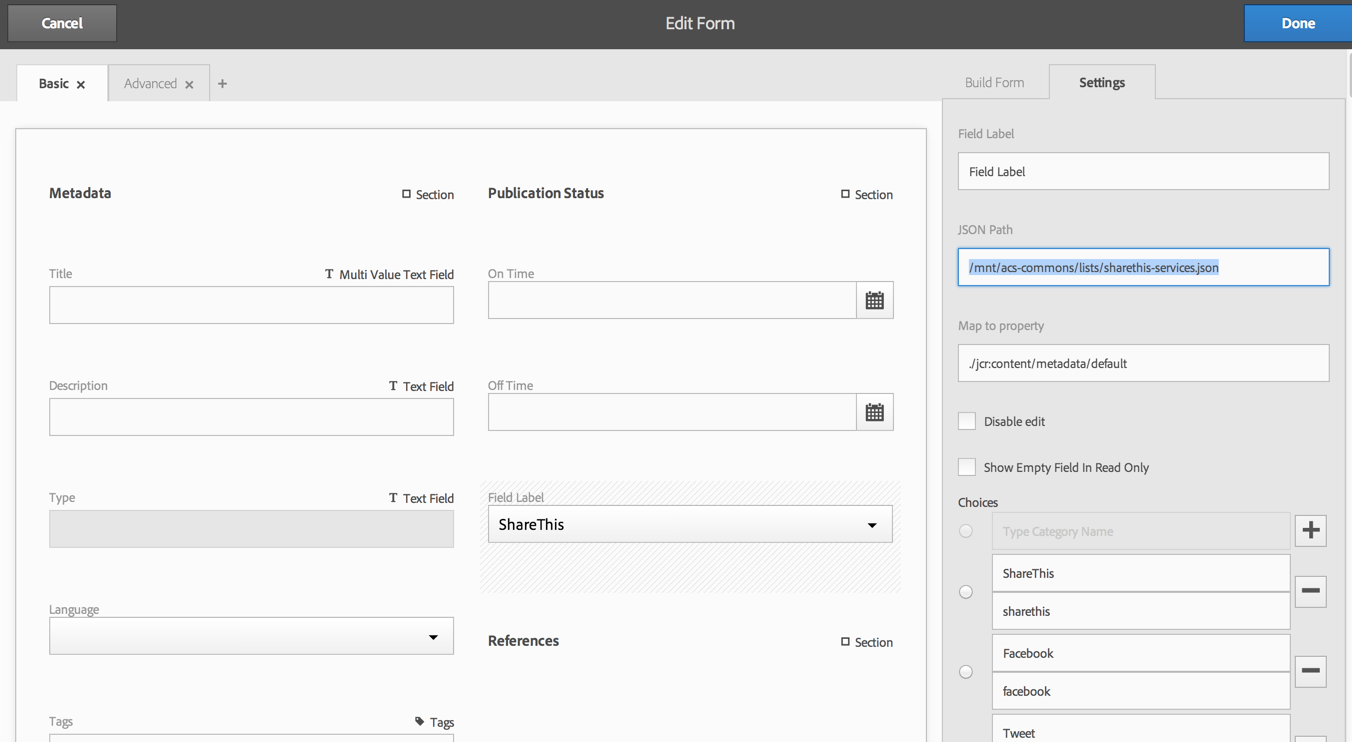
One quirk of the Metadata Asset Editor is that the JSON support is not dynamic. You must update the editor when the list changes.
API
You will frequently need to do two things with lists:
Get all the items in the list.
Lookup the title of a particular value from the list.
To do this, first, obtain the com.day.cq.wcm.api.Page an object for the list page: PageManager pageManager = resourceResolver.adaptTo(PageManager.class);
Page listPage = pageManager.getPage("/etc/acs-commons/lists/targets");
Then adapt the Page object to a com.adobe.acs.commons.genericlists.GenericList object: GenericList list = listPage.adaptTo(GenericList.class);
The GenericList the interface has two methods:
getItems() - returns a java.util.List of the items on the list.
lookupTitle(String) - return the title of a particular value from the list.
Source: https://adobe-consulting-services.github.io/acs-aem-commons/features/generic-lists/index.html
No comments:
Post a Comment
If you have any doubts or questions, please let us know.