The Solution
3. Double click on the user group you wish to restrict Activate / Deactivate access to.
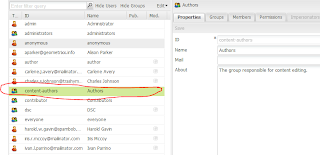
In this case, we will use content-authors
4. Click on the permissions link
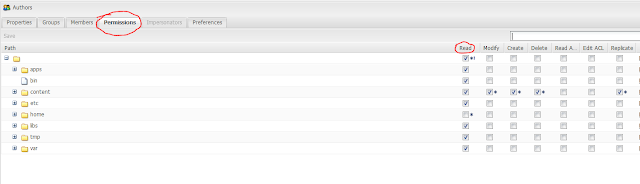
Navigate down to /libs/wcm/core/content/damadmin/tabs/searchpanel/actions/
Unselect Read Access for Activate and Deactivate.
Navigate down to /libs/wcm/core/content/damadmin/actions
Unselect Read Access for Activate and Deactivate.
Next, log in as a user who belongs to only the content-authors group such as the author.
Alternately, you can impersonate the user, by clicking on the Administrator in the top right-hand corner, and selecting the author as the user to impersonate.
If you navigate to the dam, you will notice that under this user, the activate and deactivate options are no longer available to this user.
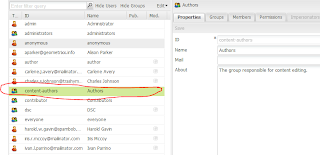
In this case, we will use content-authors
4. Click on the permissions link
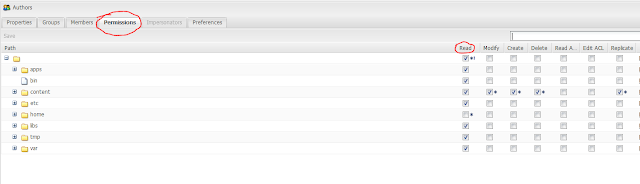
Navigate down to /libs/wcm/core/content/damadmin/tabs/searchpanel/actions/
Unselect Read Access for Activate and Deactivate.
Navigate down to /libs/wcm/core/content/damadmin/actions
Unselect Read Access for Activate and Deactivate.
Next, log in as a user who belongs to only the content-authors group such as the author.
Alternately, you can impersonate the user, by clicking on the Administrator in the top right-hand corner, and selecting the author as the user to impersonate.
If you navigate to the dam, you will notice that under this user, the activate and deactivate options are no longer available to this user.

No comments:
Post a Comment
If you have any doubts or questions, please let us know.