AEM Salesfore integration supports the following functionalities:
Lead Search
Contact Search
Export AEM user as Salesforce Lead
Associate an AEM user with a Salesforce "Contact" or "Lead"
The connector can be extended to support the additional functionalities.
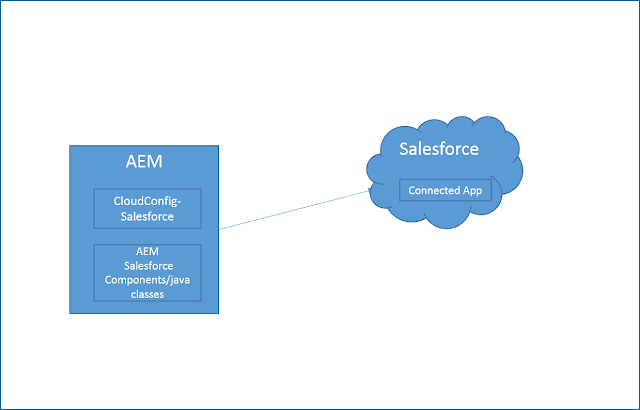
Defining the connected App in Salesforce: A connected app integrates an application with Salesforce using APIs
Connected apps use standard SAML and OAuth protocols to authenticate and provide tokens for use with Salesforce APIs. The required security policies can be set to control the connected Apps access.
Login to Salesforce - login.salesforce.com
Click on the user name- Setup- Click on Create then Apps
Create New connected App
Enter the name and Email address
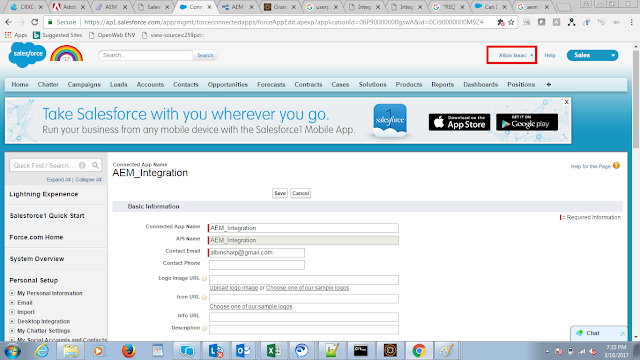
Click on Enable OAuth settings
Add the below two OAuth scopes - Add the additional scopes if required
Access and manage your data (api)
Perform requests on your behalf at any time (refresh_token, offline_access)
Specify the call back URL - http://localhost:4502/etc/cloudservices/salesforce/<<AEM Salesforce Connector Name>>
e.g. https://localhost:5403/etc/cloudservices/salesforce/SalesforceConnect.html
The call back URL should be https
Click Save
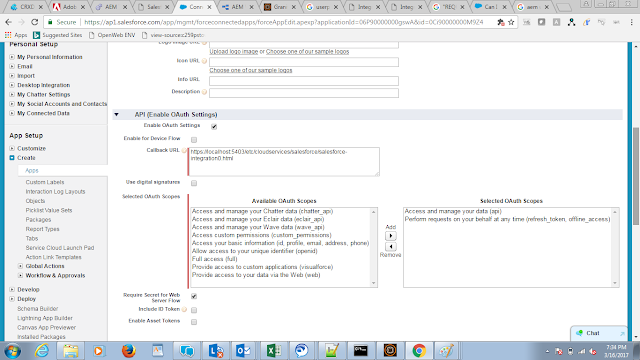
Copy the Consumer Key and Consumer Secret

Click on Manage - Edit Policies
Select the following options
Relax IP restrictions
Refresh token is valid until revoked
Click on Save

AEM Configuration:
Open http://localhost:4502/etc/cloudservices/salesforce.html
e.g - https://localhost:4503/etc/cloudservices/salesforce.html
AEM server should be configured with https to enable the Salesforce integration.
Add new Configuration
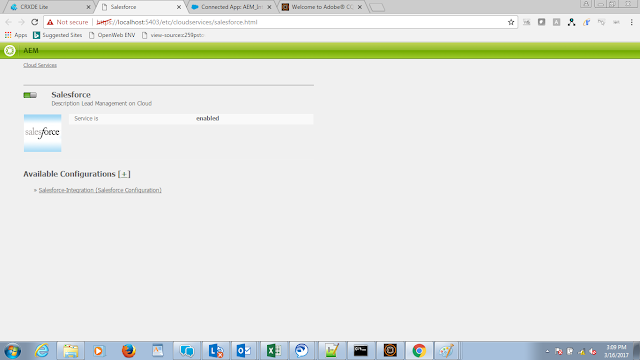
Enter the Title - Specify the Tile Sames as whatever provided in the callback URL.
Click on Create
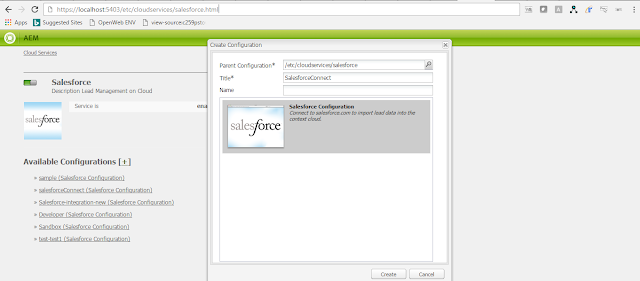
Enter the Customer Key and Customer Secret Values
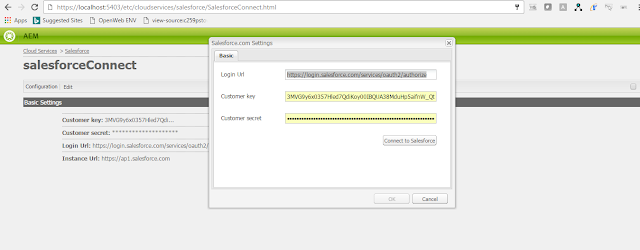
Click on Connect to Salesforce - Wait for 10 mins after creating the Connected App in Salesforce
If the connection is success the browser will redirect to Salesforce login page
Page will be displayed with permission to required access to connected App - Click on Allow
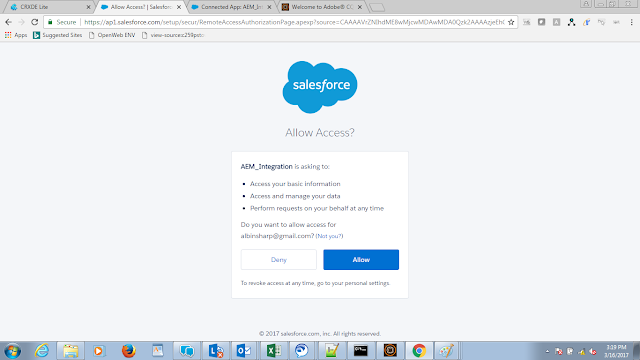
The popup will be displayed with successful message after success connection. Click ok on the popup and the setting window
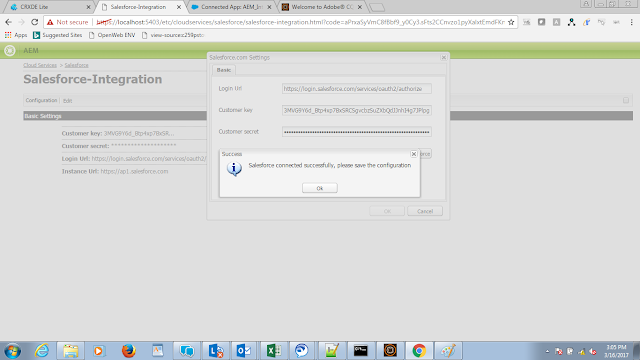
The redirect_mismatch error will be displayed if the calback URL configured in the Salesforce and the redirect_uri send by the Connector is not matching
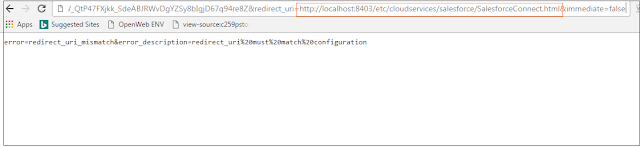
The popup with error "Error Getting Access Token" will be displayed if the server is not able to connect to Salesfore login URL- login.salesforce.com
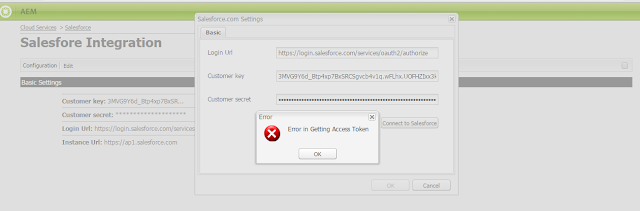
Testing the integration: Use the "Salesforce.com Export workflow " to export the AEM user to Salesforce as Lead.
Edit the "Salesforce.com Export" workflow and select the Salesforce configuration
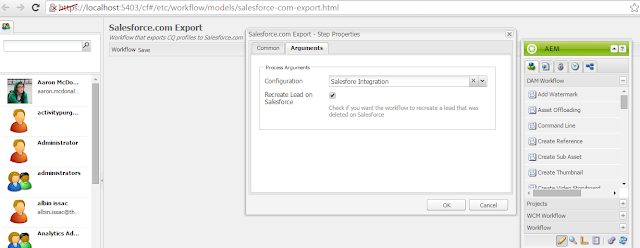
Enter all the mandatory field to the user profile
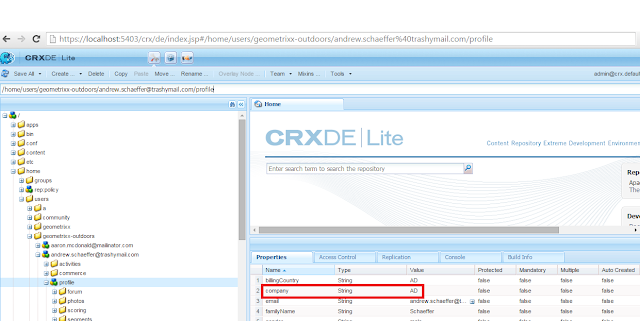
Run the workflow by selecting the required profile
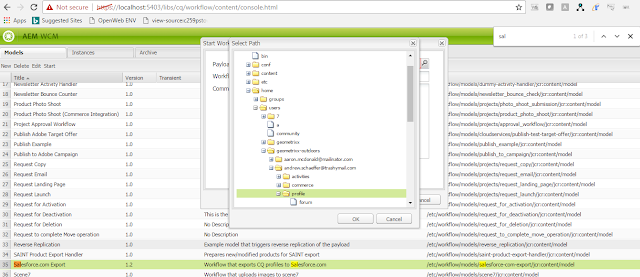
The Lead will be created in Salesforce
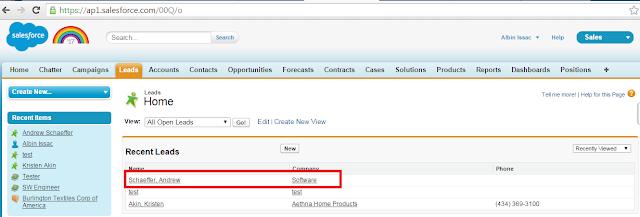
This post is written based on AEM 6,1.
Reference: https://docs.adobe.com/docs/en/aem/6-1/administer/integration/third-party-services/salesforce.html
No comments:
Post a Comment
If you have any doubts or questions, please let us know.