Multi-root launches.
Promoting only changed pages in a Launch.
Multi-root Launches
Prior to AEM 6.2, when you created a launch, you had to create a copy of the complete branch. You did not have the option to select a few subsites and work on those. This has been completed revamped in AEM 6.2. Firstly, you can select, multiple pages (including subpages) at the same level and create a Launch. In addition, you can also add other pages (including subpages) at a very different level using the “Create Launch Wizard”.
Let me explain this feature using the Geometrixx sample. Let us say that for the next update, we want to work only on three sections in the website – Products, Services, and Press Center. As you are aware, Products and Services are at the same level, however Press Center is at a very different level.
We will create a Launch to have just these three branches. Firstly, select both Product and Services and select Create > Launch.

This will open up the Create Launch Wizard and will have these two sections of the website in there.

Next, select “+ Add Pages” and browse to the Press Center. Select it and add it.
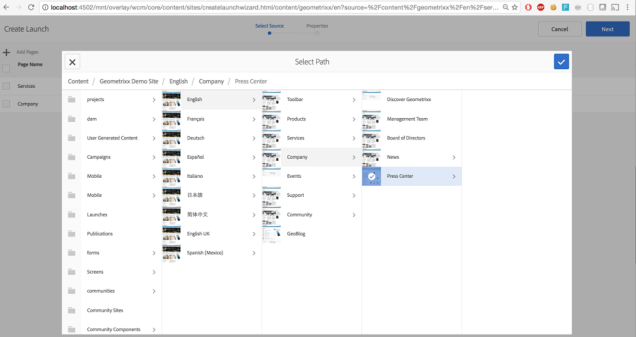
This will add Press Center as an additional root in the Create Launch Wizard. The three roots being, Products, Services, and Press Center. Products and Services were at the same level, but the Press Center is at a different level.

Select Next to view Properties and set the Properties.

Using this dialog, you can also change the template as well. Very useful, when you want to update the look and feel of the website.
Clicking on Create will create the Launch, and it will have only the selected roots (branches as part of the Launch).
Under the hood:
Let’s try to see the structure of the newly created Launch. Unfortunately, you can’t browse launches structure in Sites Admin (I don’t know why, Adobe can you please enable this), hence we shall see it in CRXDE.

As you will see there are three sources, and only the selected content is added in the Launches. Make sure to observe that there is only Press Center content under Company.
Alternately, you can see the structure using Path Browser (from Create Launch Wizard)

Promoting only changed Pages:
In the first enhancement, we saw that starting AEM 6.2, you can create a Launch with a smaller scope, with only those sections that you are going to update. However, not all pages in a launch get updated. The next enhancement is targeted at solving that problem. While promoting a Launch, the new default option is to promote only the changed pages. This is a very useful enhancement as it reduces the number of pages that need to be promoted.
Let’s look at this enhancement in action using the launch that we created while explaining multi-root Launches. We will go ahead and update the Products Page, add a new page in Products section (hexagon) and also update Services Page. What we are not doing is going to edit in the Press Center section. This is a common scenario where you think that you are going to update something, but then plans change, and you do not update a section anymore. In such cases, this enhancement helps us remove any of the content that is not updated.
Once you have made edits, let’s go ahead and promote pages.

As you see in the screenshot above, there are four options under Scope. The default option selected is “Promote modified pages”. This option will only promote the pages that have been modified after the Launch was created. Let’s look closer at all the four options:
Promote full Launch
This option will promote all the pages in a Launch, irrespective of the fact of they were modified or not.
Promote modified pages
This option will promote only those pages in the Launch that have been modified after the Launch was created.
Promote current page
There are several ways in which you can invoke Promote. Using the “References Panel” you can invoke the action to Promote a page from any page that is part of the Launch. In such cases, you can select to promote only selected sections of the Launch. If you invoke Promote action from within a page of a Launch, using this option, you can go ahead and promote only the selected page.
Promote current age and subpages
This option builds on the previous option. Using this option, we can go ahead and promote a page that is part of the Launch along with it’s subpages. Let’s try these options one by one on our Launch. Remember, the changes that we did.
Here is a summary:
Products: Updated Products Page and added a new page – hexagon
Services: Updated Strategic Consulting page
Press Center: No changes. Option1 (default): Promote only modified pages.
When you select these options, you will see that it will list only those pages that we modified. The three pages that we listed above:
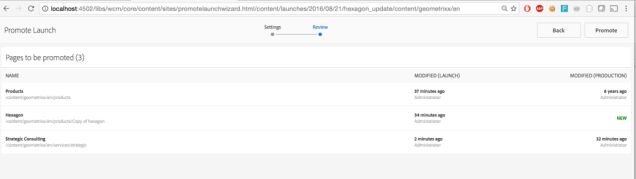
Option 2: Promote full Launch
Selecting this option, will promote all the pages in the Launch. So it will list all the pages in the Launch whether you modified it or not.

Options 3: Promote current page.
In this scenario, we will set the context to be “Services” and try to Promote Pages.

Option 4: Promote the current page and all subpages
With the same context, we will use the last option.

What is important to note is that there is no optimization regarding which pages to update. It will update current page and all the subpages irrespective of the fact if they were modified or not.
No comments:
Post a Comment
If you have any doubts or questions, please let us know.