The QR Code Page Editor plug-in exposes a QR Code image to the corresponding page on AEM Publish (using AEM’s Externalizer) so that its easy to review any published page in AEM on a REAL mobile device.
Simply load up your devices QR Code app (plenty of good free ones out there), point your phone at the exposes QR code, and let your mobile device load the corresponding page on AEM Publish! Could it be any easier?!
This feature can be particularly helpful for QA teams so they can quickly review many pages without keying in long URLs or navigating through the Publish site on their mobile devices.
How to Use
Enable the QR Code
Make sure AEM Author’s Externalizer OSGi service is properly configured for publish via the Adobe Web Console
Navigate to AEM > Tools > ACS AEM Commons > QR Code
Tap on the “Enable QR Code Generation” to enable
To disable tap the “Disable QR Code Generation” button
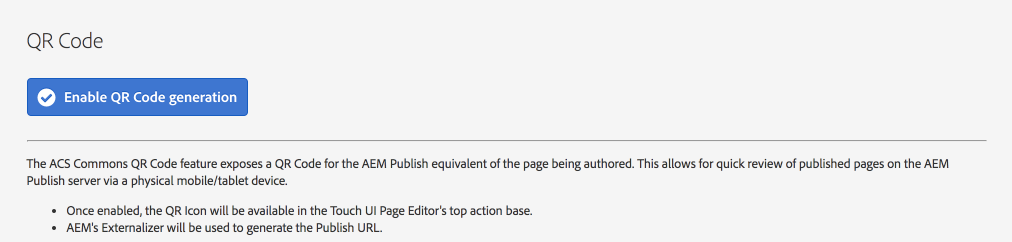
Accessing the QR Code in the AEM Sites Page Editor
Once the QR Code Generation is enabled, open up any AEM Sites page in the Page Editor.
In the top action bar; locate and tap on the grid icon (we couldn’t find a nice Coral QR Code icon :()
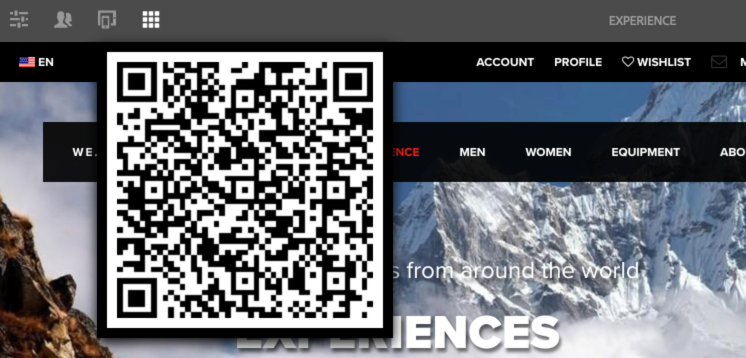
Enable the QR Code
Make sure AEM Author’s Externalizer OSGi service is properly configured for publish via the Adobe Web Console
Navigate to AEM > Tools > ACS AEM Commons > QR Code
Tap on the “Enable QR Code Generation” to enable
To disable tap the “Disable QR Code Generation” button
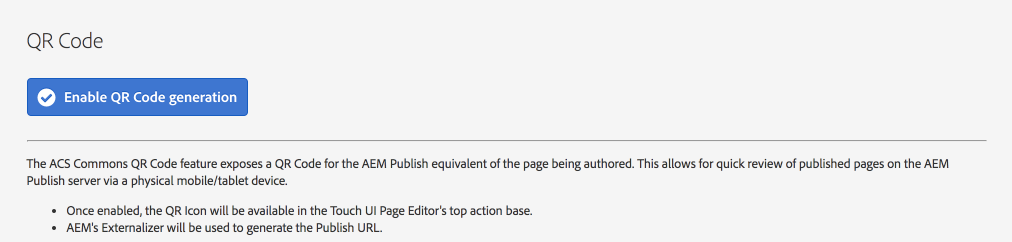
Accessing the QR Code in the AEM Sites Page Editor
Once the QR Code Generation is enabled, open up any AEM Sites page in the Page Editor.
In the top action bar; locate and tap on the grid icon (we couldn’t find a nice Coral QR Code icon :()
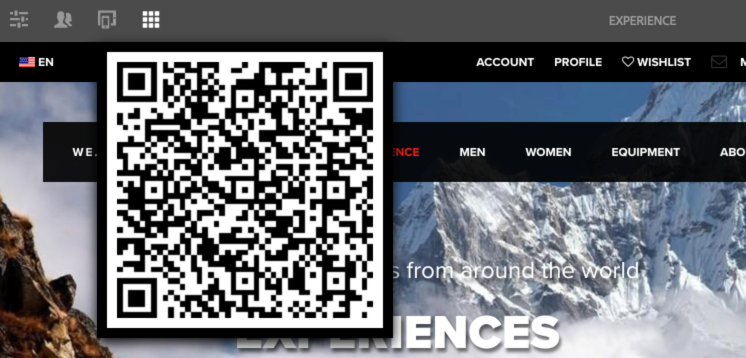
No comments:
Post a Comment
If you have any doubts or questions, please let us know.