Steps to test the REST services using ChromeInstall the REST Console Extension to Chrome.
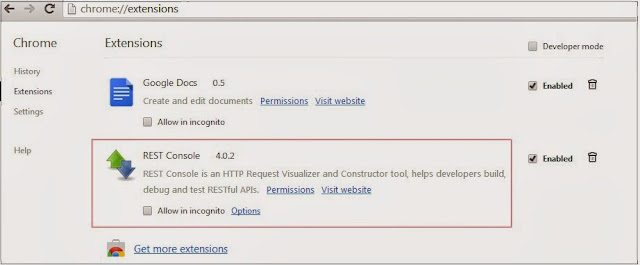
Open REST Console
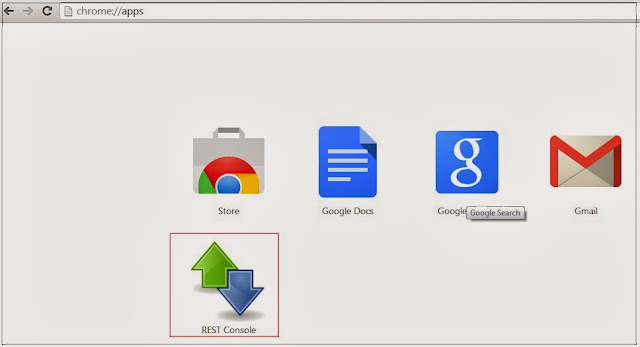
Here, i am invoking the REST enabled salesforce login service with OAuth.
Provide the Request URI, Content-Type and Language.
Select the Content-Type of Content Headers as application/x-www-form-urlencoded and provide the request payload.We can also add Authorization, Attachment and Headers to the request.
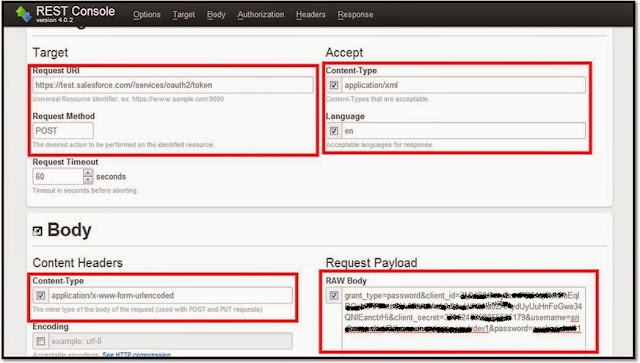
Click on GET/POST/PUT/DELETE button based on the request method, this will displays the response in the response section.

No comments:
Post a Comment
If you have any doubts or questions, please let us know.