What is the use of a dialog participant steps?
How can we create the dialog?
How can we save the value of dialog?
Where the value of dialog will be saved?
Use of dialog participant step:
Use of dialog participant Steps to collect information from the user who is assigned the work item. This step is useful for collecting the small amounts of data that is used later in the workflow.
Creating the dialog:
Dialogs for participant Steps are similar to dialogs that you create for authoring components. The node structure of the dialog which I will use in my dialog Participant Step will be like this:
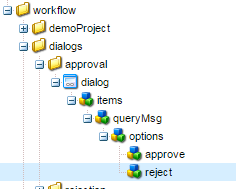
You can store widget data in the workflow payload or in the work item metadata. The format of the name property of the widget will determine where the data is stored.
Store data with the payload:
To store widget data as a property of the workflow payload, use the following format for the value of the name property of the cq:widget node:
./jcr:content/nodename
The data is stored in the nodename property of the payload node.
When stored with the payload, subsequent uses of the dialog with the same payload overwrites the value of the property.
Store data with the Work Item:
To store widget data as a property of the work item metadata, use the following format for the value of the name property of the cq:widget node:
nodename
The data is stored in the nodename property of the work item metadata.
The data is preserved if the dialog subsequently used with the same payload.
In my case, I stored the data with the work item.

No comments:
Post a Comment
If you have any doubts or questions, please let us know.