Sites
Sites are the main view in AEM for an editor to view the pages that are available in a site, as well as editing the pages themselves. By clicking through the navigation the editor can select a page and have a number of options available from editing through to publishing.
While the move is an available option it is not recommended to move a page that is involved in multi-site manager replication.
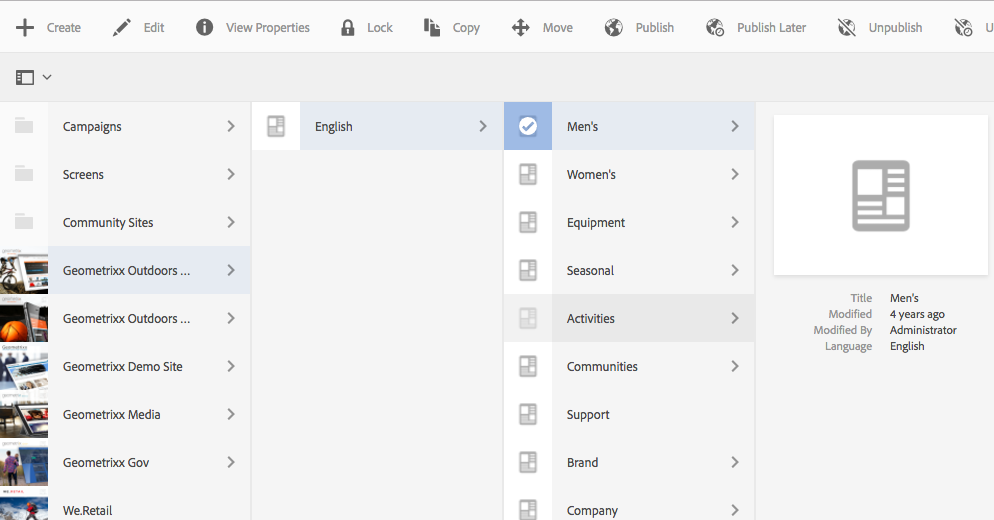
AEM Sites
Sites are the main view in AEM for an editor to view the pages that are available in a site, as well as editing the pages themselves. By clicking through the navigation the editor can select a page and have a number of options available from editing through to publishing.
While the move is an available option it is not recommended to move a page that is involved in multi-site manager replication.
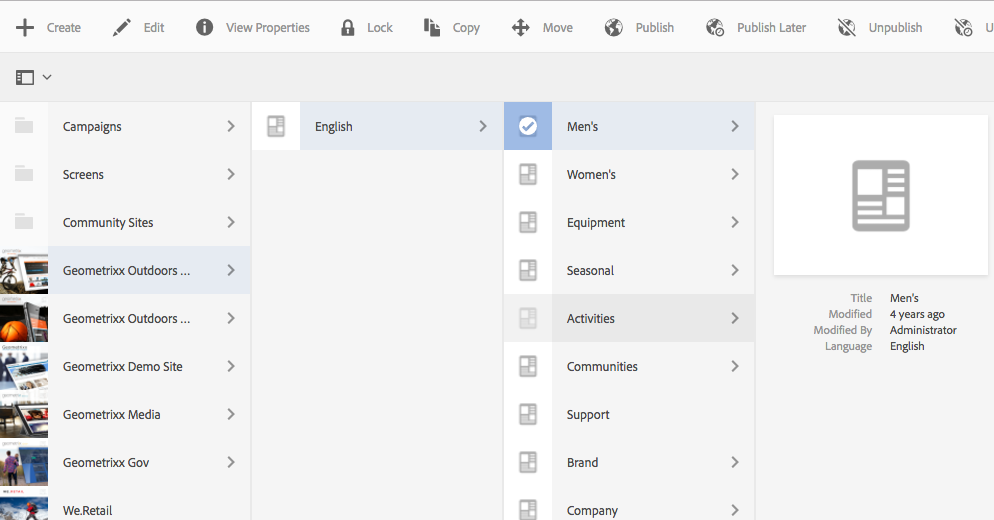
AEM Sites
Assets
Assets are the main view for an editor to view the assets stored in the AEM DAM. From here an editor can upload new images or other assets that can then be associated with the content pages.
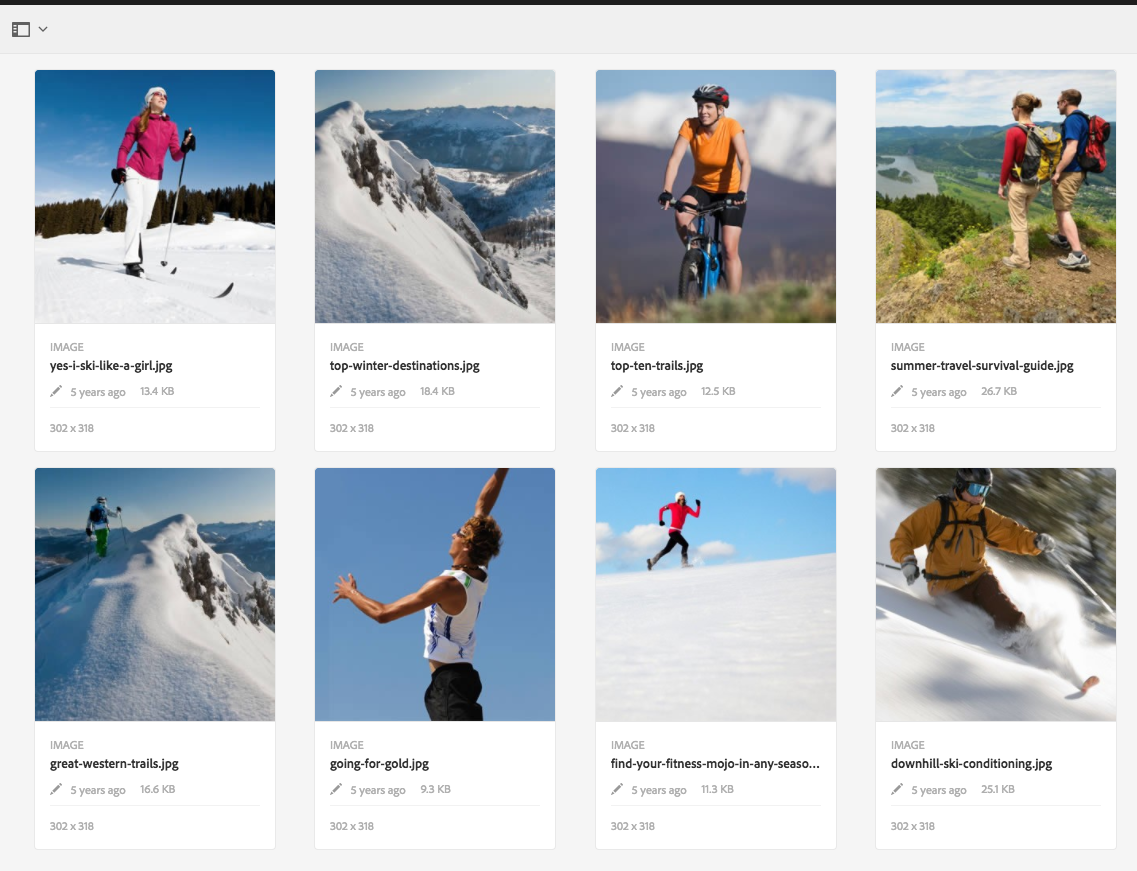
Assets
Assets are the main view for an editor to view the assets stored in the AEM DAM. From here an editor can upload new images or other assets that can then be associated with the content pages.
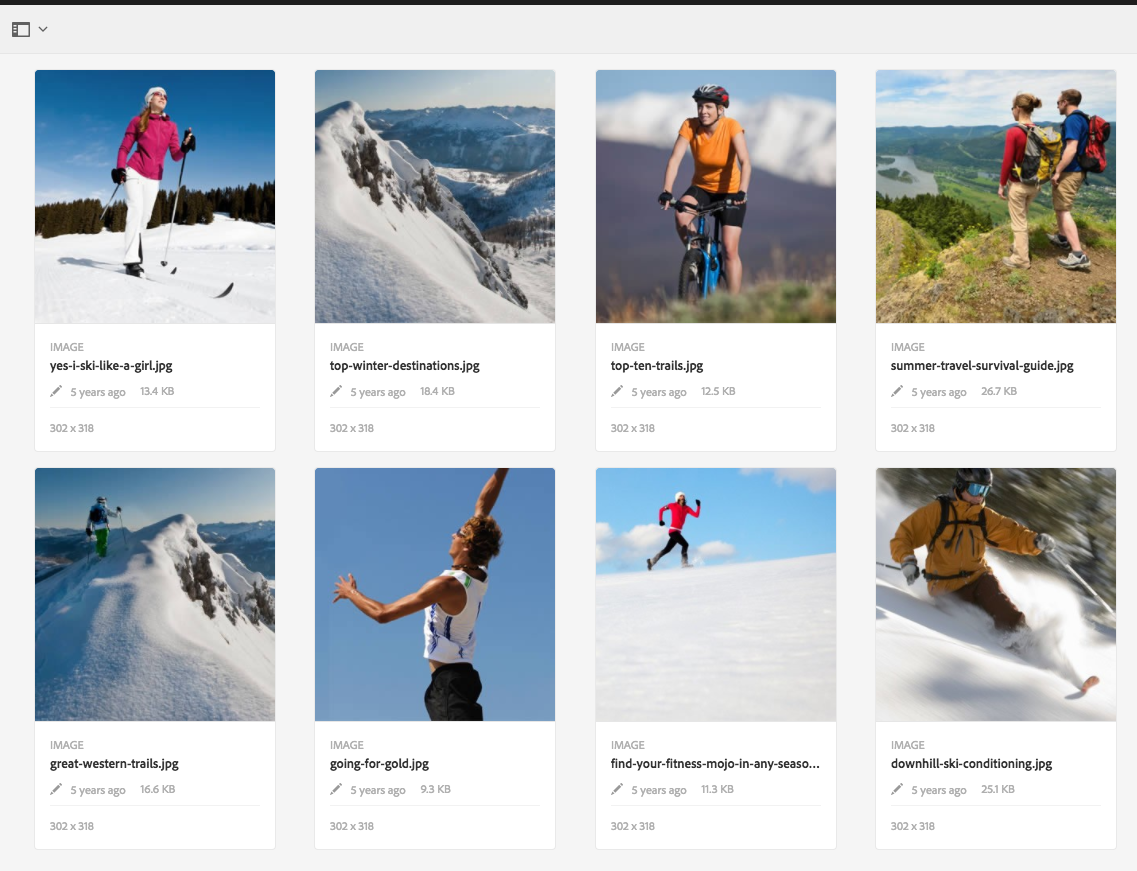
Assets
Notifications
Notifications appear to the user as a bell in the top left of the editorial screen, clicking on the notification will show all of the items in the user's inbox.
From the inbox, the editor can continue any workflows required on the content.
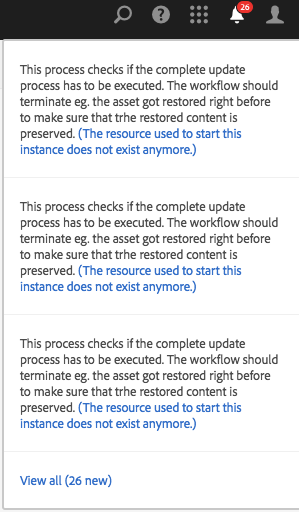
Notifications
Notifications appear to the user as a bell in the top left of the editorial screen, clicking on the notification will show all of the items in the user's inbox.
From the inbox, the editor can continue any workflows required on the content.
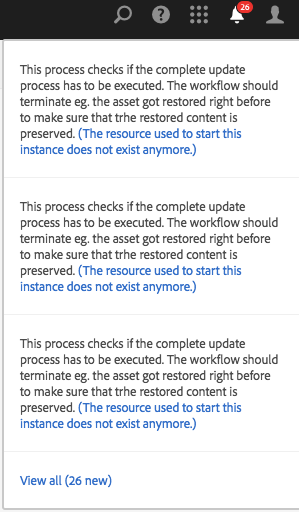
Notifications
Workflow Manager
The Workflow Manager is accessed via the Tools menu, and while it is a single system is managed as a set of subpages
The Workflow Manager is accessed via the Tools menu, and while it is a single system is managed as a set of subpages
Models
The model's section is where an editor can create a new, or edit an existing workflow.
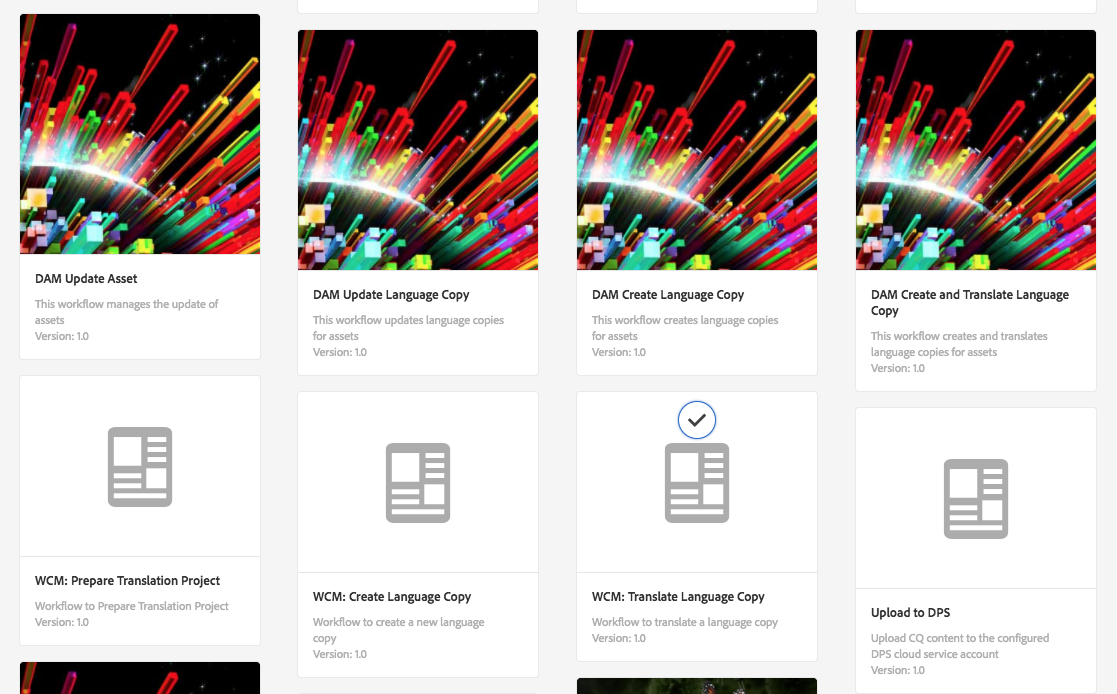
Workflow Models
The model's section is where an editor can create a new, or edit an existing workflow.
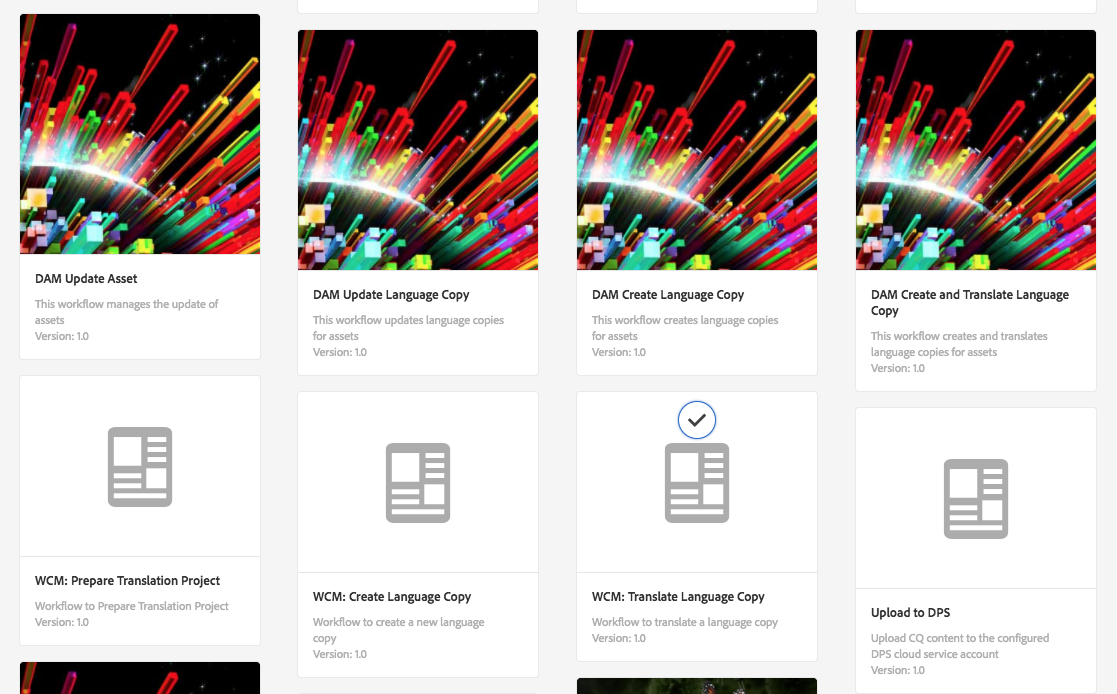
Workflow Models
Instances
The instances section shows workflows that are in process, this will either be currently running workflows or workflows that are pending user interaction

Workflow Instances
The instances section shows workflows that are in process, this will either be currently running workflows or workflows that are pending user interaction

Workflow Instances
Launches
The launches section shows how a workflow is initiated and allows the editor to add a new, or edit an existing launch to control how workflows are started

Workflow Launches
The launches section shows how a workflow is initiated and allows the editor to add a new, or edit an existing launch to control how workflows are started

Workflow Launches
Archive
The archive section shows all workflows that have been completed
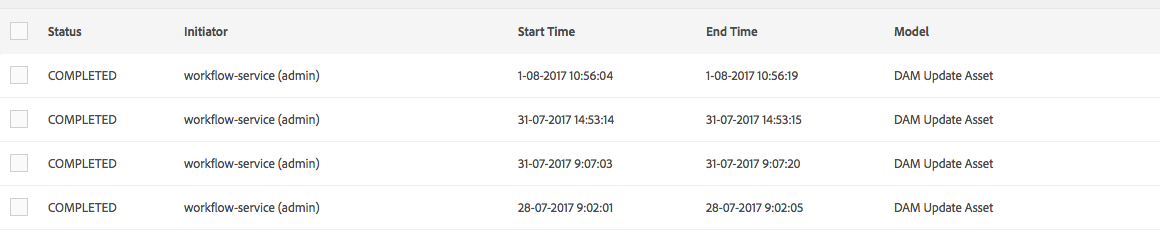
Workflow Archive
The archive section shows all workflows that have been completed
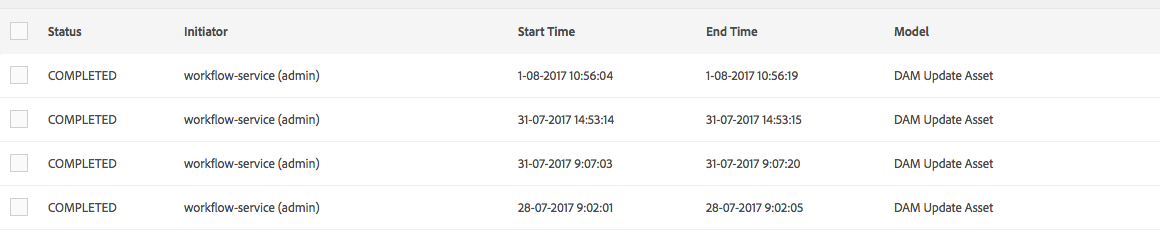
Workflow Archive
Failures
The failures section is used to highlight failures, in practice, it is the same as the archive section, but shows the state of all workflows.
The failures section is used to highlight failures, in practice, it is the same as the archive section, but shows the state of all workflows.
CRX/de
CRX/de is the main way to view the jcr:repository which underpins all of the content in AEM. This is a very powerful tool, and can also be very dangerous. As with all other tools in AEM you can only do what your user has access to do, however, it is still best to be very careful when using CRX/de as there is little validation around the information you are adding/editing. Most AEM pages hide the repository from you in a nice interface and add all of the required details to make AEM work, however, you can also create pages in crx/de and access nodes that are not visible in the other tools.
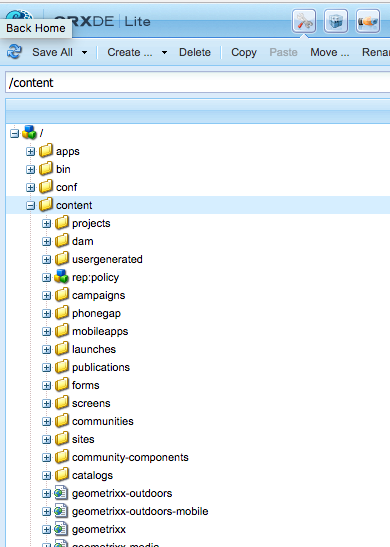
CRX/de
CRX/de is the main way to view the jcr:repository which underpins all of the content in AEM. This is a very powerful tool, and can also be very dangerous. As with all other tools in AEM you can only do what your user has access to do, however, it is still best to be very careful when using CRX/de as there is little validation around the information you are adding/editing. Most AEM pages hide the repository from you in a nice interface and add all of the required details to make AEM work, however, you can also create pages in crx/de and access nodes that are not visible in the other tools.
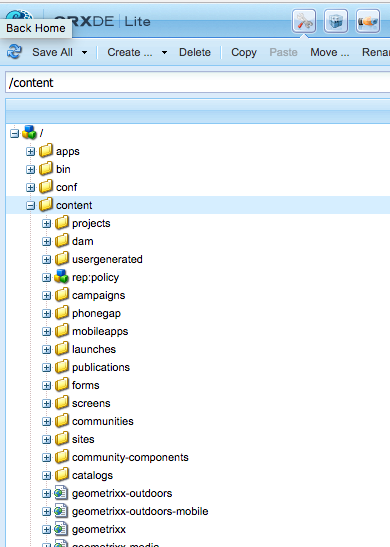
CRX/de
Package Manager
The package manager is the way of viewing all of the installations within the AEM instance. From here you can also create new packages to take an extract out of AEM.
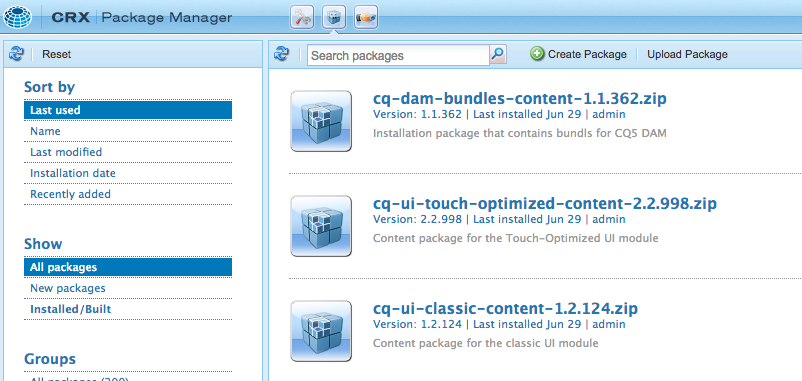
Package Manager
The package manager is the way of viewing all of the installations within the AEM instance. From here you can also create new packages to take an extract out of AEM.
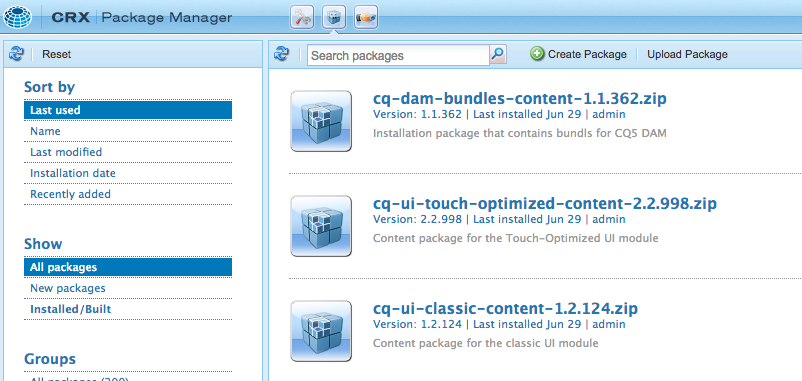
Package Manager
System Console
The System console is a highly restricted location as it gives you access to the underlying configuration for AEM. By default, only users in the administrator's group can go into the system console
While there are many subpages in the system console to control all of the OSGI and Sling configurations I will only mention a few of the more interesting ones
The System console is a highly restricted location as it gives you access to the underlying configuration for AEM. By default, only users in the administrator's group can go into the system console
While there are many subpages in the system console to control all of the OSGI and Sling configurations I will only mention a few of the more interesting ones
OSGI: Bundles
The bundle's page lists every code bundle that is installed on the instance and its the current state. This is the best place to look to see if your code is installed and what services/servlets e.t.c are installed as part of the bundle
Unless a bundle is active the code is not available to use. If it isn't clicking on the bundle will give you information on what it is missing to become active
The bundle's page lists every code bundle that is installed on the instance and its the current state. This is the best place to look to see if your code is installed and what services/servlets e.t.c are installed as part of the bundle
Unless a bundle is active the code is not available to use. If it isn't clicking on the bundle will give you information on what it is missing to become active
OSGI: Components
The components page lists every component that is installed on the instance. Components are specific pieces of code that have been annotated with the @Component annotation which will be explained more in the code section. Clicking on a component will take you to its configuration in OSGI:Configuration
The components page lists every component that is installed on the instance. Components are specific pieces of code that have been annotated with the @Component annotation which will be explained more in the code section. Clicking on a component will take you to its configuration in OSGI:Configuration
OSGI: Configuration
The configuration page lists all of the components/servlets/services that are configurable and allows the editor to change the values for the item
The configuration page lists all of the components/servlets/services that are configurable and allows the editor to change the values for the item
Sling: JSP
If the compiled jsp files get corrupted this is the only place to reset them
If the compiled jsp files get corrupted this is the only place to reset them
Sling: Log Support
The log support page allows you to add/edit/delete the configuration of what is sent to the AEM logs. You can set logging up at the package level
The log support page allows you to add/edit/delete the configuration of what is sent to the AEM logs. You can set logging up at the package level
Sling: Resource Resolver
When working with sling mappings this is a must-have page. From here you can put in the final site url and it will tell you where in the jcr:repository that the content will be resolved to
When working with sling mappings this is a must-have page. From here you can put in the final site url and it will tell you where in the jcr:repository that the content will be resolved to
Sling: Servlet Resolver
Like the resource resolver, this page will tell you what servlet/service is listening on a particular URI
Like the resource resolver, this page will tell you what servlet/service is listening on a particular URI
Status: Sling Status
This is the only place to find what run modes are running on your server
This is the only place to find what run modes are running on your server
Replication
Accessed via the configuration item in the menu, the replication pages allow you to set up the communication paths between your servers
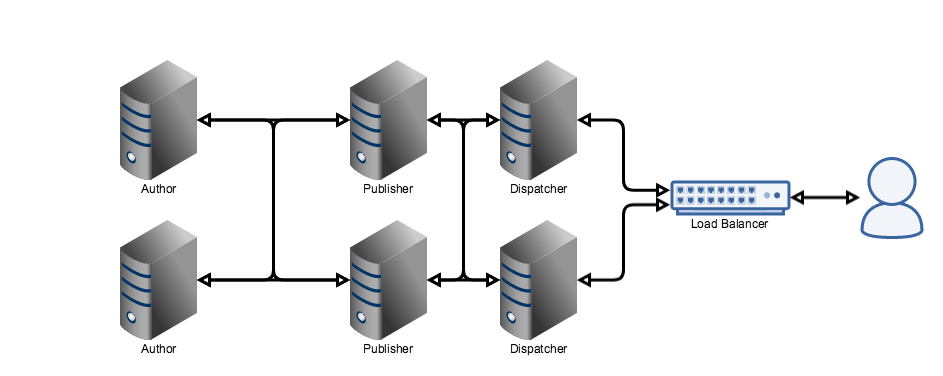
AEM Server layout
As seen previously there are communication channels between the different layers, these are handled by the replication manager
In the replication pages, there are 2 distinct sets of configuration, one for the author and one for the publisher
Author configuration allows you to set up the details of the publisher servers that the author will push content to, as well as reverse replication where the author will pull information from the publisher. Depending on the setup of the author to publishers you will generally have 1 replication handler and one reverse replication handler per publisher
The Publisher again has 2 replication types, the first is the reverse replication handler, which doesn't in-fact replicate but adds items to the outbox that an author will pull from. The other replication that you configure on the publisher is the dispatcher flush. This was mentioned briefly on the dispatcher page. The publisher can call the dispatcher and tell it to flush its cache
Accessed via the configuration item in the menu, the replication pages allow you to set up the communication paths between your servers
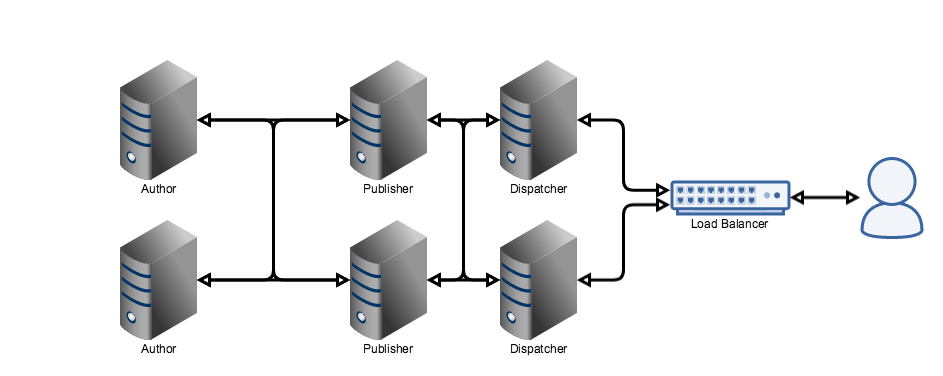
AEM Server layout
As seen previously there are communication channels between the different layers, these are handled by the replication manager
In the replication pages, there are 2 distinct sets of configuration, one for the author and one for the publisher
Author configuration allows you to set up the details of the publisher servers that the author will push content to, as well as reverse replication where the author will pull information from the publisher. Depending on the setup of the author to publishers you will generally have 1 replication handler and one reverse replication handler per publisher
The Publisher again has 2 replication types, the first is the reverse replication handler, which doesn't in-fact replicate but adds items to the outbox that an author will pull from. The other replication that you configure on the publisher is the dispatcher flush. This was mentioned briefly on the dispatcher page. The publisher can call the dispatcher and tell it to flush its cache
User Admin
The user admin screen is where you create users for the platform. While this page gives you a nice view of the user and its properties, it does not allow you to activate the user, and you would have to go into the permissions page to activate the user. The permissions page is also the older version of the user admin page but does not allow you to add profile data
The user admin screen is where you create users for the platform. While this page gives you a nice view of the user and its properties, it does not allow you to activate the user, and you would have to go into the permissions page to activate the user. The permissions page is also the older version of the user admin page but does not allow you to add profile data
Group Admin
Like the user admin, this is the place where you add/edit user groups. You can add/remove users from the group, and you can activate the groups from here, however, if the user has not been activated its reference will not be replicated to the publishers.
Like the user admin, this is the place where you add/edit user groups. You can add/remove users from the group, and you can activate the groups from here, however, if the user has not been activated its reference will not be replicated to the publishers.
No comments:
Post a Comment
If you have any doubts or questions, please let us know.