Experience Fragments, introduced with Adobe Experience Manager (AEM) 6.3, provide an excellent feature set to author content in a channel-neutral way. An experience fragment is a set of content that, when grouped, forms an experience that should make sense on its own.
Experience Fragments can be utilized across several channels and tools including your website, Facebook, Pinterest, Adobe Campaign, and Adobe Target. Experience Fragment integration with Adobe Target is particularly interesting as it allows you to leverage AEM Content and use it for creating offers in Adobe Target. These offers can then be used to insert or replace content within different activities. In this blog post, we will go over the steps to export AEM Experience Fragments to Adobe Target.
Prerequisites
AEM 6.4 Author
AEM 6.4 Publish
ngrok: allows you to externalize your local instance and makes it available globally with the help of an external URL. ngrok is free to download from ngrok.com.
Target Classic or Target API User Credentials (Contact: customercare@adobe.com)
Experience Fragment flag enabled on the Adobe Experience Cloud
Steps
- Startup the Author and Publish instance. For this exercise, we are assuming that the Author server is running on port 4502, and the Publish server is running on port 4503.
- Startup ngrok for the Publish server. (You would need to navigate to the ngrok folder before running the command.) The command to start up ngrok is:
For Windows: ngrok http 4503
3. Copy the forwarding URL and use it to update the Publish tag in the AEM Link Externalizer Configuration:

4. Head over to cloud services and create a new Target configuration, then specify the client code, email, and password to connect to Adobe Target.
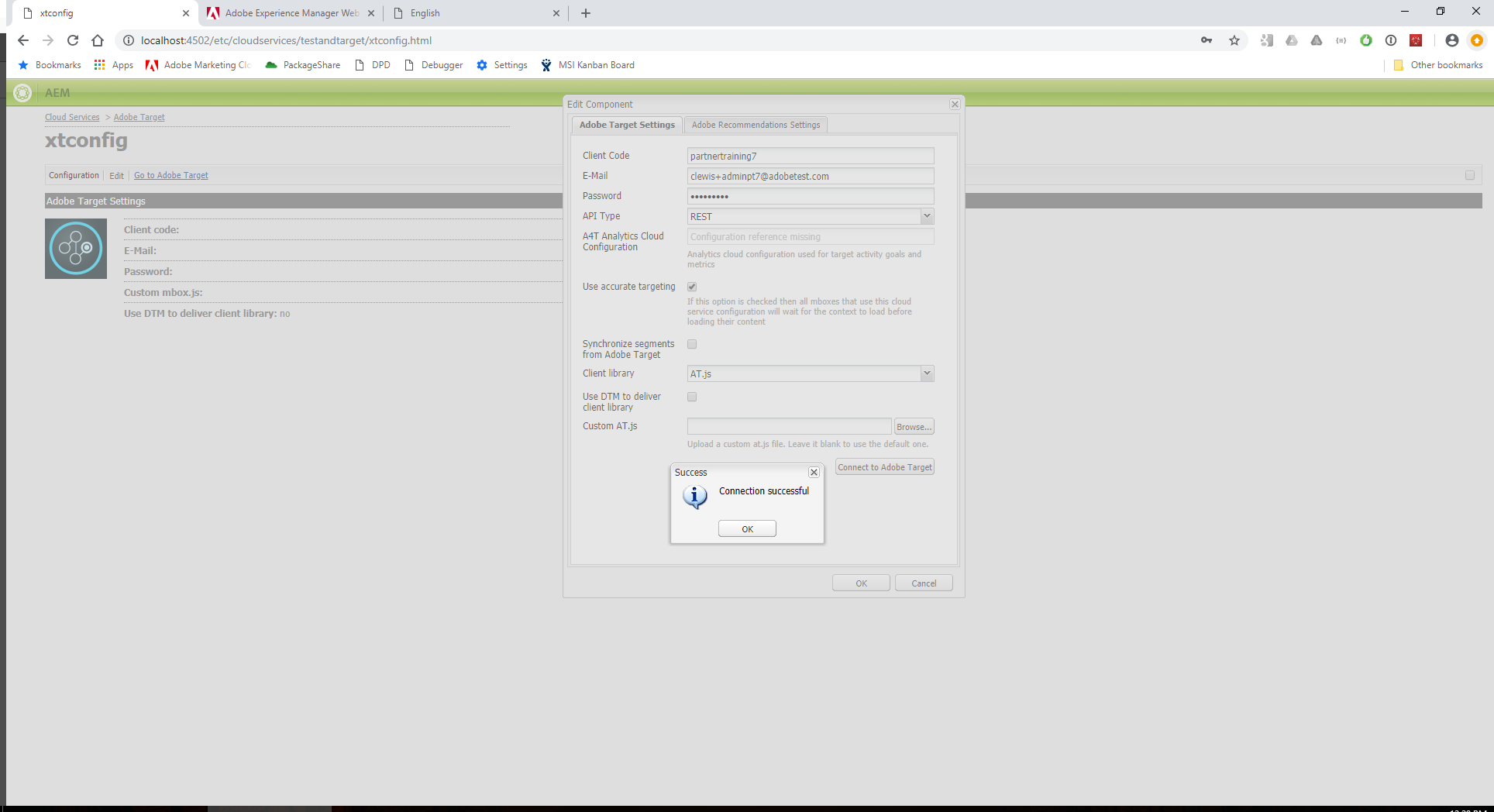
5. Go to the Experience Fragments Console, create a new Experience Fragment, and add it to the Target configuration.
6. Edit the Experience Fragment. Make sure to add text and images.
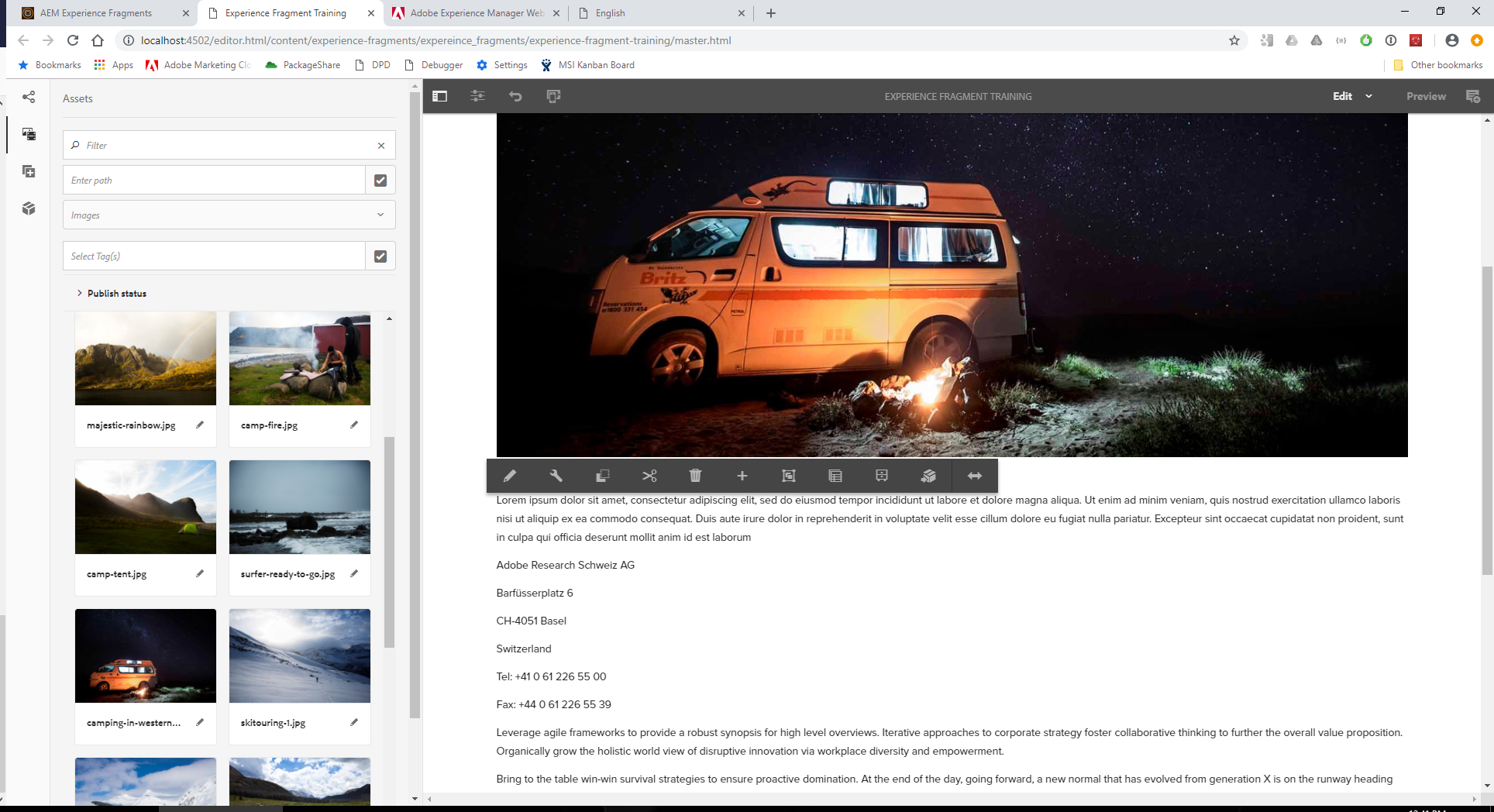
7. Publish the Experience Fragment to the Publish Server.
8. Export the Experience Fragment to Adobe Target.
9. Log onto Adobe Experience Cloud and navigate to Adobe Target.
10. Click on the Offers tab and look for the Experience Fragment.
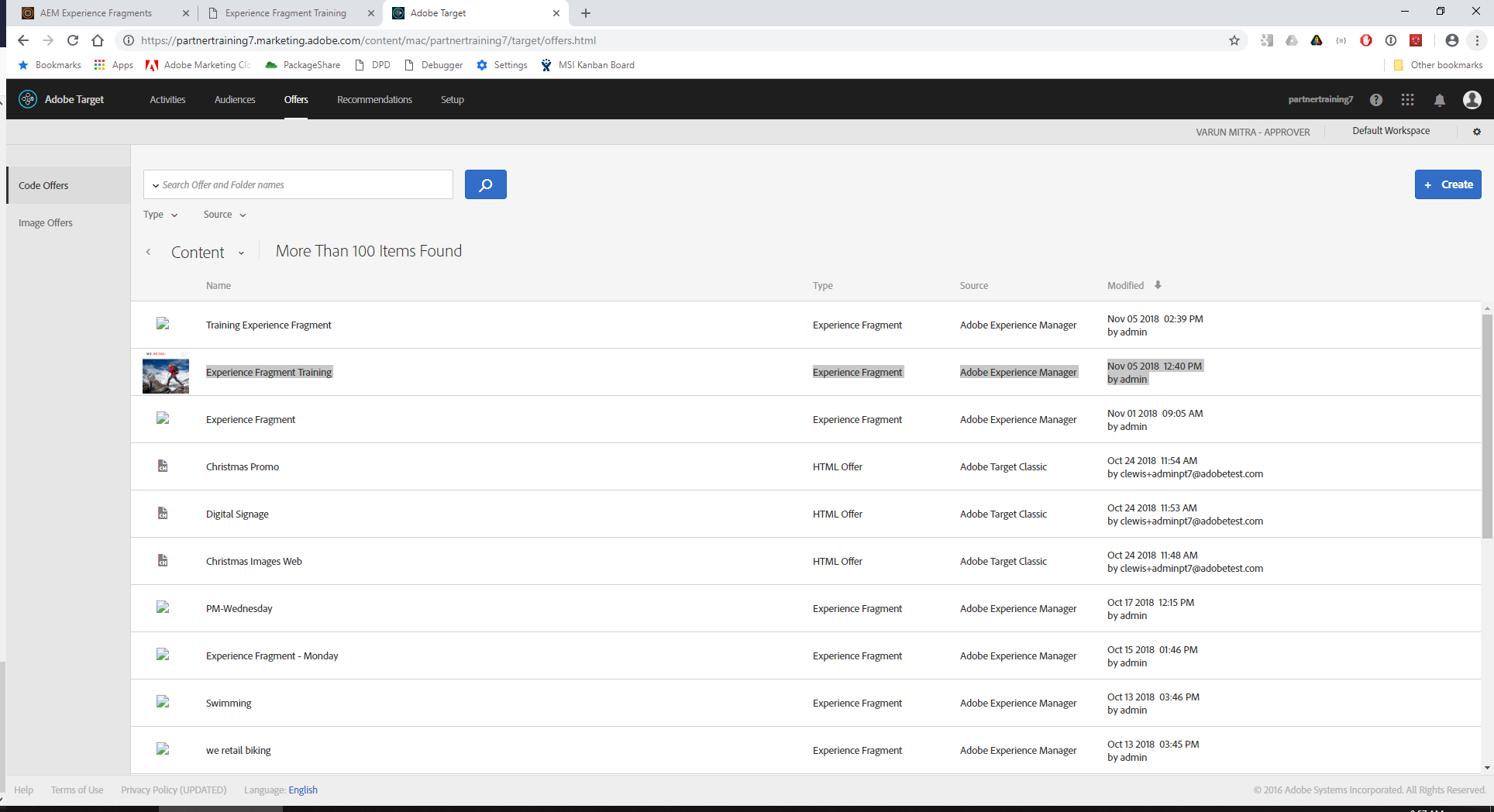 Training Experience Fragment
Training Experience Fragment11. Navigate back to the Activities tab.
12. Create a new Activity. You should be able to insert the Experience Fragment here.
No comments:
Post a Comment
If you have any doubts or questions, please let us know.