Prerequisite:
ACS commons should be installed in your AEM instance. If you don't have the latest ACS commons installed in your AEM instance, then you can easily and free download the ACS package from here and install the package in your AEM instance using the package manager.
Now we will perform the following steps to export the user list from AEM.
Step 1: Open the URL <domain>/miscadmin#/etc/acs-commons/exporters
If you are running on your local machine then; e.g. http://localhost:4502/miscadmin#/etc/acs-commons/exporters
Go to Tools >> acs-commons >> Exporters from left side rail. Below is the screenshot of the steps.
Click on the Exporter folder
Click on New >> New Page
Create a page with any title using the default selected template(User to CSV Exporter).
Click on the create button.
This will create a new page under the exporter directory. Open the newly created page by double-clicking on that page name.
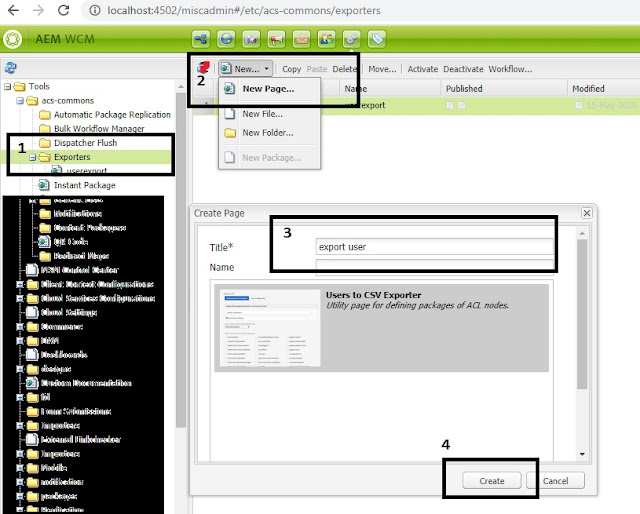
Export User list in AEM
Step 2: Your Page will now look like this(below screenshot). From here you may add or remove the user profile properties, which you want to export and get appended in your exported CSV file.
Add Custom Property will let you add user properties (Relative path from the [rep:User] node). if you don't know the path and property name then you may refer the CRXDE-Lite to get the exact path and property name.(Below is the screenshot)
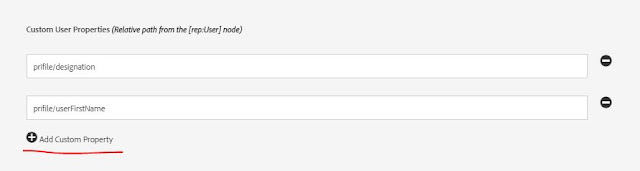
Custom user properties
Screenshot to get the property name from crx/de. e.g designation, familyName

User profile section in CRXDE
Step 3: Now Select the group membership the way which you want to export. Using Only Include Users by Group Membership option.
Direct Membership: Only the direct member of groups.
Indirect Membership: Only an Indirect member of groups, means a group that is a member of another group.
Direct and Indirect Membership: Both direct and indirect membership.
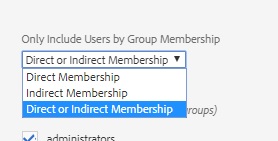
Only Include Users by Group Membership option
Step 4: Now select all those groups whose members and the user you want to export using the Filter by Group option. (Select none for all groups).

Download User CSV Report
Step 5: After selecting the all groups click on the Download User CSV Report button to download the CSV file.
You may also save the configuration for later use using the save configuration button.
References:
https://adobe-consulting-services.github.io/acs-aem-commons/features/exporters/users/index.html
No comments:
Post a Comment
If you have any doubts or questions, please let us know.