Most of the AEM Authors like to view their assets in List view compared to Column view and Card view. By default, AEM shows the assets in Card view. Through my experience in AEM, I had found an easy solution to make list view a default view for assets.
Solution:
1. Overlay the /libs/dam/gui/content/assets/jcr:content/views/list and under /apps/dam/gui/content/assets/jcr:content/views/list
2. Add a property sling:orderBefore to the list node, something like below
name: sling:orderBefore String card
3. The XML looks something like this
<views jcr:primaryType=”nt:unstructured”>
<list
jcr:primaryType=”nt:unstructured”
sling:orderBefore=”card”/>
</views>
4. Click on Save All.
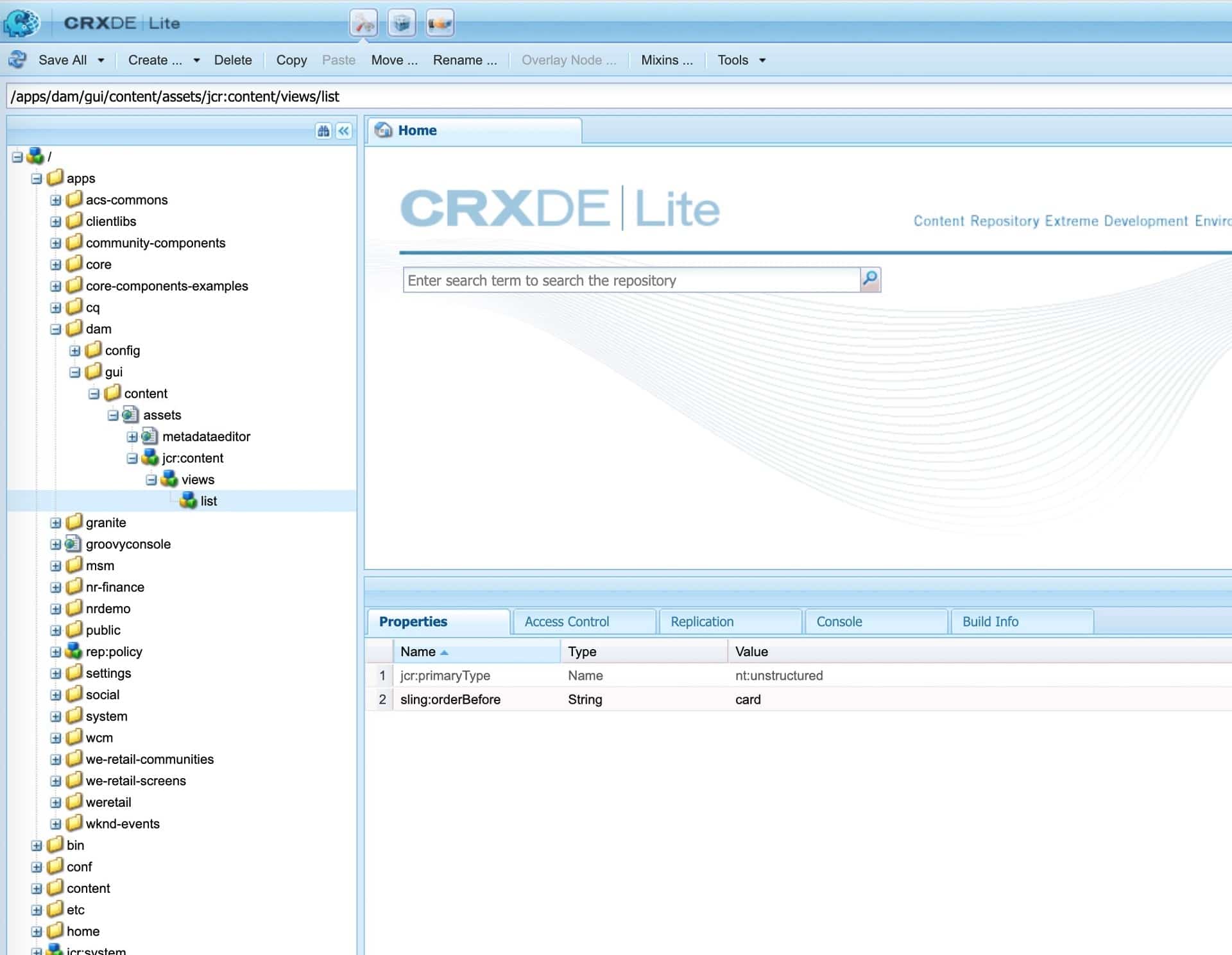
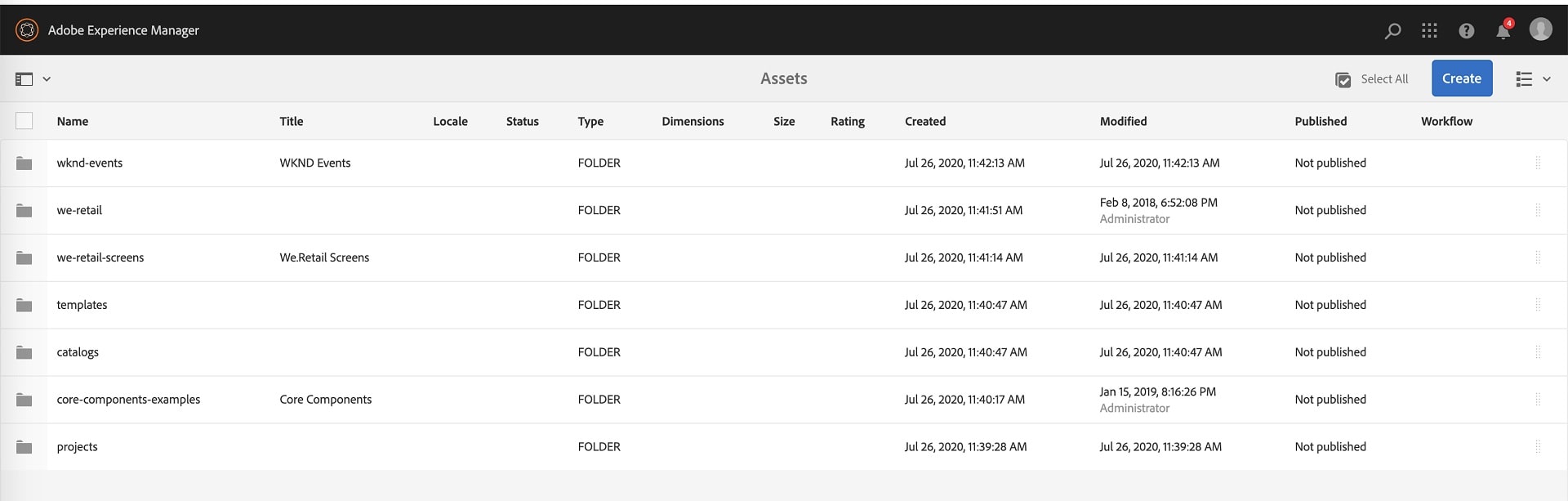
Although there are multiple ways you can customize views in assets, this is one the simplest way to achieve this.
1. Overlay the /libs/dam/gui/content/assets/jcr:content/views/list and under /apps/dam/gui/content/assets/jcr:content/views/list
2. Add a property sling:orderBefore to the list node, something like below
name: sling:orderBefore String card
3. The XML looks something like this
<views jcr:primaryType=”nt:unstructured”>
<list
jcr:primaryType=”nt:unstructured”
sling:orderBefore=”card”/>
</views>
4. Click on Save All.
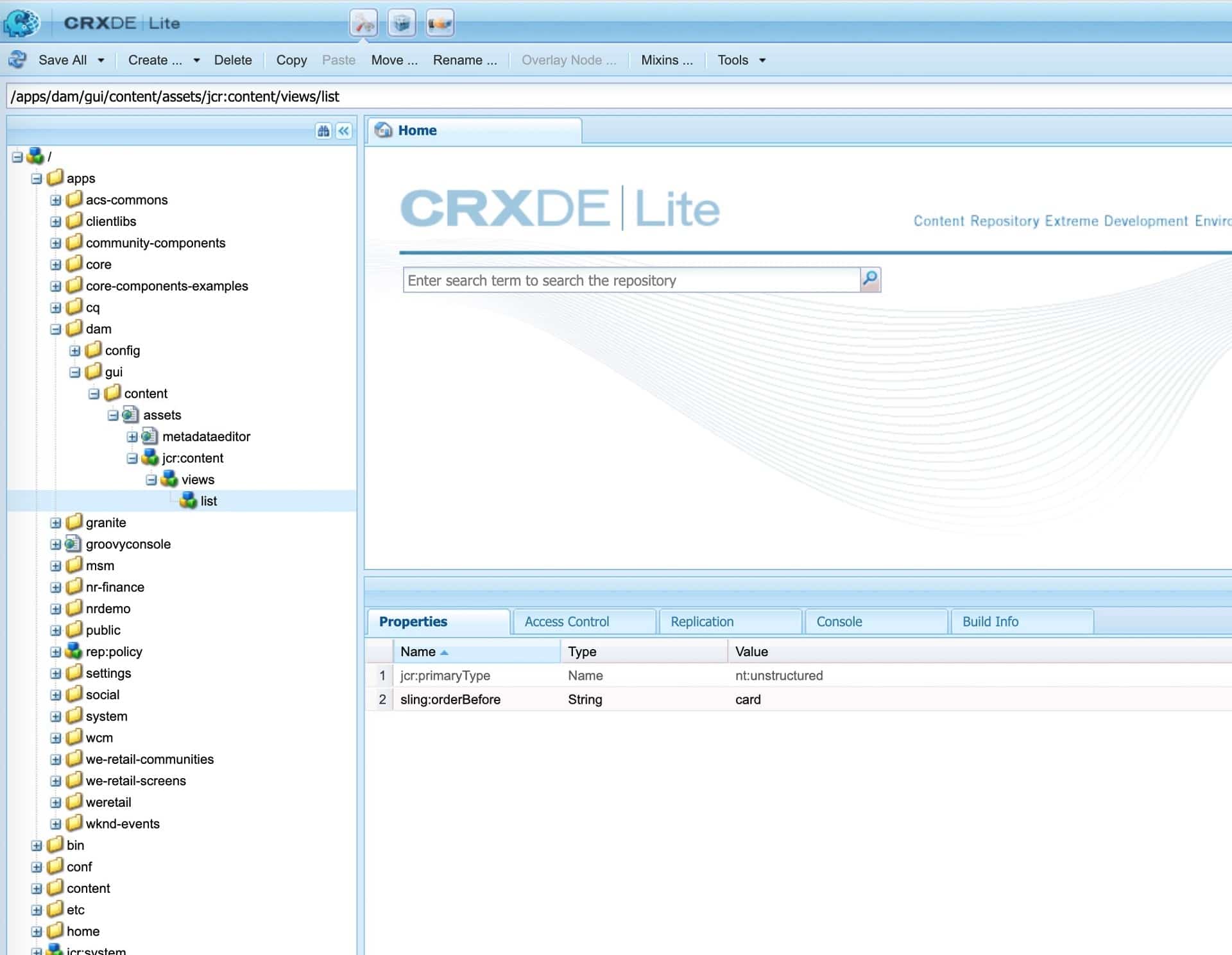
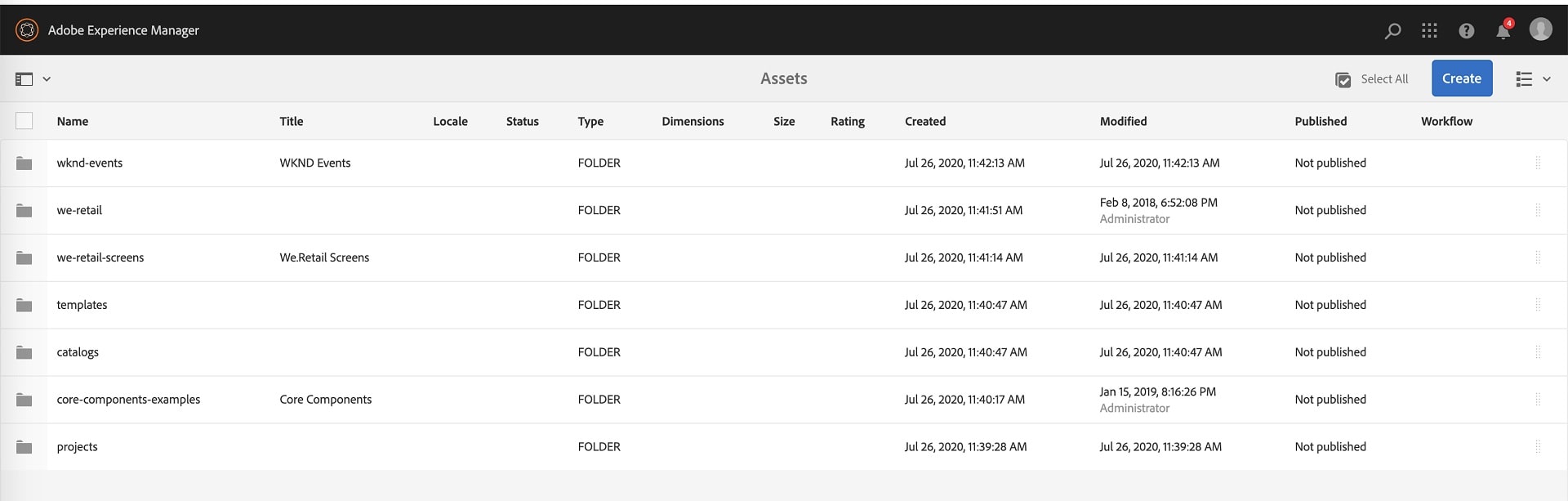
Although there are multiple ways you can customize views in assets, this is one the simplest way to achieve this.
No comments:
Post a Comment
If you have any doubts or questions, please let us know.