Customized client context is used to reuse the personalization according to our requirements. Usually, people extend the 'Generic store property' to customize the personalization.
Once the customization is done the new folder structure will look as shown below in crx-de. Here 'my user store' is a customized client context.
The Apps>projects folder
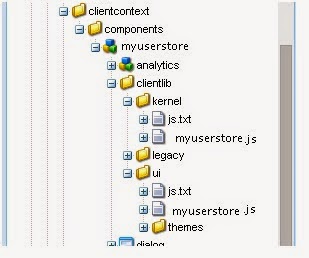
Here we will be personalizing content based on information retrieved from an external CRM system.
Steps to personalize with external CRM:
Session Store object: We need to retrieve and keep the data from an external application to make it available for our extended client context and is done by method Session Store object. This is a JavaScript object created on the client-side. It uses a back-end part to retrieve data from the CRM system which can be a servlet. This is done both on the author and publish instances.
Context Store component: This is the way we display data in the Client Context.
1) Session Store Creation:
The Session Store is a javascript object library available both on the author and publishes instances. We don't use client context in publish so, we create two javascript libraries with the following categories(The kernel is used on both author and publish instances but the ui only on the author instance.)
kernel - > personalization.stores.kernel
ui - > personalization.stores.ui
Add below code in myuserstore.js under kernel
// Create the session store called "myuserstore"
if (!CQ_Analytics.CustomStoreMgr ) {
// Create the session store as a JSONStore
CQ_Analytics.CustomStoreMgr = CQ_Analytics.JSONStore.registerNewInstance("myuserstore");
CQ_Analytics.CustomStoreMgr.currentId = "";
// Function to load the data for the current user
CQ_Analytics.CustomStoreMgr.loadData = function() {
var authorizableId = CQ_Analytics.ProfileDataMgr.getProperty("authorizableId");
//invoke your servlet using below code
var url = "/apps/myuserstore/components/loader.json";
if ( (authorizableId !== CQ_Analytics.CustomStoreMgr.currentId) & CQ_Analytics.CustomStoreMgr.initialized ) {
console.info("Loading CustomStoreMgr data");
url = CQ_Analytics.Utils.addParameter(url, "authorizableId", authorizableId);
try {
var object = CQ.shared.HTTP.eval(url);
if (object) { this.data = object; }
} catch(error) {
console.log("Error", error);
}
CQ_Analytics.CustomStoreMgr.currentId = authorizableId;
}
};
CQ_Analytics.CCM.addListener("configloaded", function() {
CQ_Analytics.ProfileDataMgr.addListener("update", function() {
this.loadData();
this.fireEvent("update");
}, CQ_Analytics.CustomStoreMgr);
}, CQ_Analytics.CustomStoreMgr);
CQ_Analytics.CustomStoreMgr.addListener("initialize", function() {
this.loadData();
});
CQ_Analytics.CustomStoreMgr.initialized = false;
}
Now create a java servlet which is used to generate a JSON file during run time, which gets invoked from url /apps/myuserstore/components/
And below code should create a JSON and place it in/bin/project/updateclientcontext.json
public class UpdateClientContextClass extends SlingSafeMethodsServlet {
private static class JSONWriter {
//use tidy kind of JSON creato if required
response.setContentType("application/json; charset=UTF-8");
response.getWriter().write(writer.toString());
}
}
Note: In the above case, we can use some web service/DB as an external url and iterate its data to populate the JSON for a specific user.
2) Context Store component Creation: Create a new CQ component in /apps/myuserstore/components called myuserstore with the properties :
sling:resourceSuperType = cq/personalization/components/contextstores/genericstoreproperties
componentGroup = Client Context
Add below code in myuserstore.js in the ui library
if (CQ_Analytics.CustomStoreMgr ) {
// HTML template
CQ_Analytics.CustomStoreMgr.template =
"<input class='customstore-input' type='checkbox' id='customstore-input-%key%' name='%key%' value='%key%' %checked%>" +
"<label for='customstore-input-%key%' class='%checkedClass%'>" +
"<div class='toggle'><div class='green'></div><div class='red'></div></div>" +
"%label%</label>";
CQ_Analytics.CustomStoreMgr.templateRenderer = function(key, label, value) {
var checkedString = ""; var checkedClass = "";
if (value==="true") {
checkedString = "checked='checked'";
checkedClass = "checked";
}
var template = CQ_Analytics.CustomStoreMgr.template;
return template.replace(/%label%/g, label)
.replace(/%key%/g, key)
.replace(/%checked%/g, checkedString)
.replace(/%checkedClass%/g, checkedClass);
}
CQ_Analytics.CustomStoreMgr.renderer = function(store, divId) {
// first load data
// CQ_Analytics.CustomStoreMgr.loadData();
$CQ("#" + divId).children().remove();
var name = CQ_Analytics.ProfileDataMgr.getProperty("formattedName");
var templateRenderer = CQ_Analytics.CustomStoreMgr.templateRenderer;
// Set title
$CQ("#" + divId).addClass("cq-cc-customstore");
var div = $CQ("<div>").html(name + " services");
$CQ("#" + divId).append(div);
var data = this.getJSON();
if (data) {
for (var i in data) {
if (typeof data[i] === 'object') {
$CQ("#" + divId).append(templateRenderer(data[i].key,data[i].label,data[i].value));
}
}
}
}
CQ_Analytics.CustomStoreMgr.setTraitValue = function(trait, newValue) {
var data = CQ_Analytics.CustomStoreMgr.data;
if (data) {
data[trait + '/value'] = newValue;
}
};
}
Now when the user reloads the page, the client context with corresponding data will be populated
Here the kernel ui javascript invokes our servlet using the servlet url to create the JSON file. This created JSON data will be getting populated to the client context. Client context will have its own .css files which can be created referring any of the Geometrix .css personalized items.
Use Cases: This customized application can be used to check user data once the user logs in, and a personalized teaser can be displayed to relevant users.
External References:
AEM Target Bug: http://aempodcast.com/2013/test-target/a-bug-with-targeting-in-aem-5-6-and-a-workaround/#.U-kGYeOSzp4
Personalized: http://www.infielddesign.com/team/news/post/the-way-to-personalized-content-with-adobe-cq5-part-1/
CQ Analytics: http://wem.help.adobe.com/enterprise/en_US/10-0/wem/developing/extending-cq-analytics.html
ClientContext: http://docs.adobe.com/docs/en/cq/current/developing/client_context_detail.html
Sitecatalyst integration for personalization: http://docs.adobe.com/docs/en/cq/current/administering/integrating_with_adobe_marketing_cloud/sitecatalyst.html
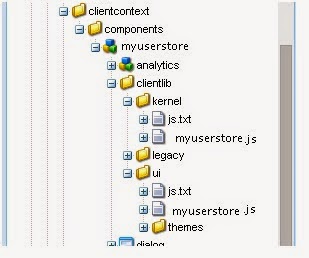
Here we will be personalizing content based on information retrieved from an external CRM system.
Steps to personalize with external CRM:
Session Store object: We need to retrieve and keep the data from an external application to make it available for our extended client context and is done by method Session Store object. This is a JavaScript object created on the client-side. It uses a back-end part to retrieve data from the CRM system which can be a servlet. This is done both on the author and publish instances.
Context Store component: This is the way we display data in the Client Context.
1) Session Store Creation:
The Session Store is a javascript object library available both on the author and publishes instances. We don't use client context in publish so, we create two javascript libraries with the following categories(The kernel is used on both author and publish instances but the ui only on the author instance.)
kernel - > personalization.stores.kernel
ui - > personalization.stores.ui
Add below code in myuserstore.js under kernel
// Create the session store called "myuserstore"
if (!CQ_Analytics.CustomStoreMgr ) {
// Create the session store as a JSONStore
CQ_Analytics.CustomStoreMgr = CQ_Analytics.JSONStore.registerNewInstance("myuserstore");
CQ_Analytics.CustomStoreMgr.currentId = "";
// Function to load the data for the current user
CQ_Analytics.CustomStoreMgr.loadData = function() {
var authorizableId = CQ_Analytics.ProfileDataMgr.getProperty("authorizableId");
//invoke your servlet using below code
var url = "/apps/myuserstore/components/loader.json";
if ( (authorizableId !== CQ_Analytics.CustomStoreMgr.currentId) & CQ_Analytics.CustomStoreMgr.initialized ) {
console.info("Loading CustomStoreMgr data");
url = CQ_Analytics.Utils.addParameter(url, "authorizableId", authorizableId);
try {
var object = CQ.shared.HTTP.eval(url);
if (object) { this.data = object; }
} catch(error) {
console.log("Error", error);
}
CQ_Analytics.CustomStoreMgr.currentId = authorizableId;
}
};
CQ_Analytics.CCM.addListener("configloaded", function() {
CQ_Analytics.ProfileDataMgr.addListener("update", function() {
this.loadData();
this.fireEvent("update");
}, CQ_Analytics.CustomStoreMgr);
}, CQ_Analytics.CustomStoreMgr);
CQ_Analytics.CustomStoreMgr.addListener("initialize", function() {
this.loadData();
});
CQ_Analytics.CustomStoreMgr.initialized = false;
}
Now create a java servlet which is used to generate a JSON file during run time, which gets invoked from url /apps/myuserstore/components/
And below code should create a JSON and place it in/bin/project/updateclientcontext.json
public class UpdateClientContextClass extends SlingSafeMethodsServlet {
private static class JSONWriter {
//use tidy kind of JSON creato if required
response.setContentType("application/json; charset=UTF-8");
response.getWriter().write(writer.toString());
}
}
Note: In the above case, we can use some web service/DB as an external url and iterate its data to populate the JSON for a specific user.
2) Context Store component Creation: Create a new CQ component in /apps/myuserstore/components called myuserstore with the properties :
sling:resourceSuperType = cq/personalization/components/contextstores/genericstoreproperties
componentGroup = Client Context
Add below code in myuserstore.js in the ui library
if (CQ_Analytics.CustomStoreMgr ) {
// HTML template
CQ_Analytics.CustomStoreMgr.template =
"<input class='customstore-input' type='checkbox' id='customstore-input-%key%' name='%key%' value='%key%' %checked%>" +
"<label for='customstore-input-%key%' class='%checkedClass%'>" +
"<div class='toggle'><div class='green'></div><div class='red'></div></div>" +
"%label%</label>";
CQ_Analytics.CustomStoreMgr.templateRenderer = function(key, label, value) {
var checkedString = ""; var checkedClass = "";
if (value==="true") {
checkedString = "checked='checked'";
checkedClass = "checked";
}
var template = CQ_Analytics.CustomStoreMgr.template;
return template.replace(/%label%/g, label)
.replace(/%key%/g, key)
.replace(/%checked%/g, checkedString)
.replace(/%checkedClass%/g, checkedClass);
}
CQ_Analytics.CustomStoreMgr.renderer = function(store, divId) {
// first load data
// CQ_Analytics.CustomStoreMgr.loadData();
$CQ("#" + divId).children().remove();
var name = CQ_Analytics.ProfileDataMgr.getProperty("formattedName");
var templateRenderer = CQ_Analytics.CustomStoreMgr.templateRenderer;
// Set title
$CQ("#" + divId).addClass("cq-cc-customstore");
var div = $CQ("<div>").html(name + " services");
$CQ("#" + divId).append(div);
var data = this.getJSON();
if (data) {
for (var i in data) {
if (typeof data[i] === 'object') {
$CQ("#" + divId).append(templateRenderer(data[i].key,data[i].label,data[i].value));
}
}
}
}
CQ_Analytics.CustomStoreMgr.setTraitValue = function(trait, newValue) {
var data = CQ_Analytics.CustomStoreMgr.data;
if (data) {
data[trait + '/value'] = newValue;
}
};
}
Now when the user reloads the page, the client context with corresponding data will be populated
Here the kernel ui javascript invokes our servlet using the servlet url to create the JSON file. This created JSON data will be getting populated to the client context. Client context will have its own .css files which can be created referring any of the Geometrix .css personalized items.
Use Cases: This customized application can be used to check user data once the user logs in, and a personalized teaser can be displayed to relevant users.
External References:
AEM Target Bug: http://aempodcast.com/2013/test-target/a-bug-with-targeting-in-aem-5-6-and-a-workaround/#.U-kGYeOSzp4
Personalized: http://www.infielddesign.com/team/news/post/the-way-to-personalized-content-with-adobe-cq5-part-1/
CQ Analytics: http://wem.help.adobe.com/enterprise/en_US/10-0/wem/developing/extending-cq-analytics.html
ClientContext: http://docs.adobe.com/docs/en/cq/current/developing/client_context_detail.html
Sitecatalyst integration for personalization: http://docs.adobe.com/docs/en/cq/current/administering/integrating_with_adobe_marketing_cloud/sitecatalyst.html
No comments:
Post a Comment
If you have any doubts or questions, please let us know.