Installing Connector
Go to your AEM environment’s CRXDE Lite from the Projects screen by selecting Tools > CRXDE Lite in the navigation menu on the left side of the page.
In the new window, select the Package Manager icon from the navigation menu at the top of the page.
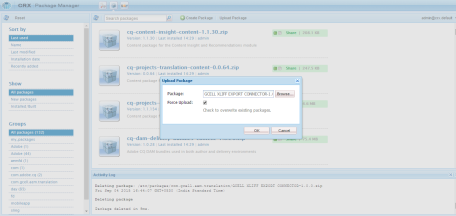
In the CRX Package Manager window select “Upload Package” and locate the package on your local machine. Make sure to check the Force Upload checkbox before selecting “OK”.
Once the package is uploaded, a menu bar will become available under the uploaded package. Select “Install”. Once the installation is complete, you are ready to configure your GCELL XLIFF cloud service.
Once the package is uploaded, a menu bar will become available under the uploaded package. Select “Install”. Once the installation is complete, you are ready to configure your GCELL XLIFF cloud service.
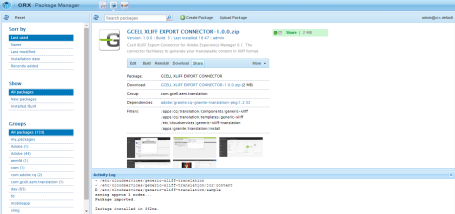
Configure Gcell XLIFF Export Connector
Navigate to Cloud Services from the Projects page by selecting Tools > Operations > Cloud > Cloud Services from the navigation menu on the left side of the page.
When you’ve located the GCELL XLIFF EXPORT CONNECTOR cloud service, select the “+” to create a configuration. Enter the required information and select “XLIFF Connector Configuration” from the available configurations listed.
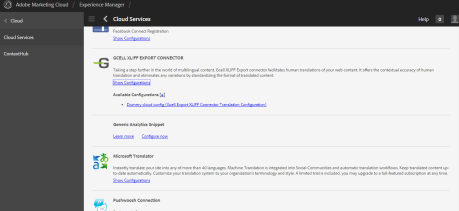
Finally, select “Edit” in the menu bar and fill
Adobe Experience Manager Local Folder Path to Store XML Files ( Path of the folder where XLIFF files will store )
Adobe Experience Manager Local Folder Path to Store XML Files ( Path of the folder from where connector will import translated XLIFF files )
XLIFF Version ( Choose the version from the drop down )
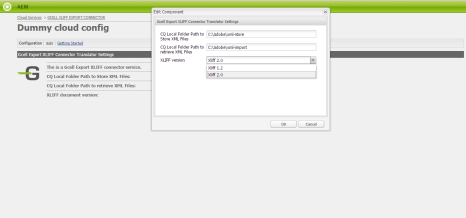
Creating a translation project
Go to Projects page, click “Create” and select “Translation Project” and click “Next”.
In Basic tab Fill
- Title
- Description
- Now click the “ADVANCED” tab and fill
- Source Language from drop down
- Target Language from drop down
- Translation Method as Human Translation
- Translation Provider as Gcell
- Cloud Config
- Click on “Create” and your project has been created.
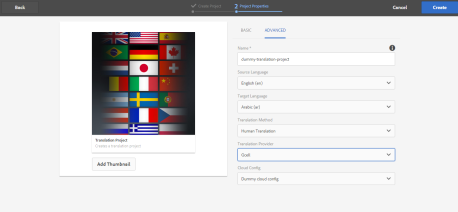
No comments:
Post a Comment
If you have any doubts or questions, please let us know.