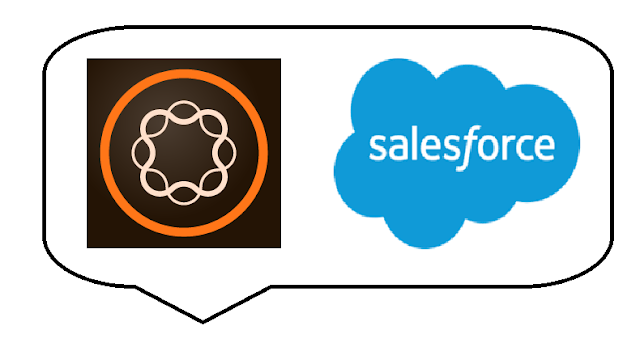
AEM provides the out of the box workflow to export the user generated content to Salesforce as leads.
Configurations from AEM and Salesforce to Export the data from AEM 6.2 to salesforce:
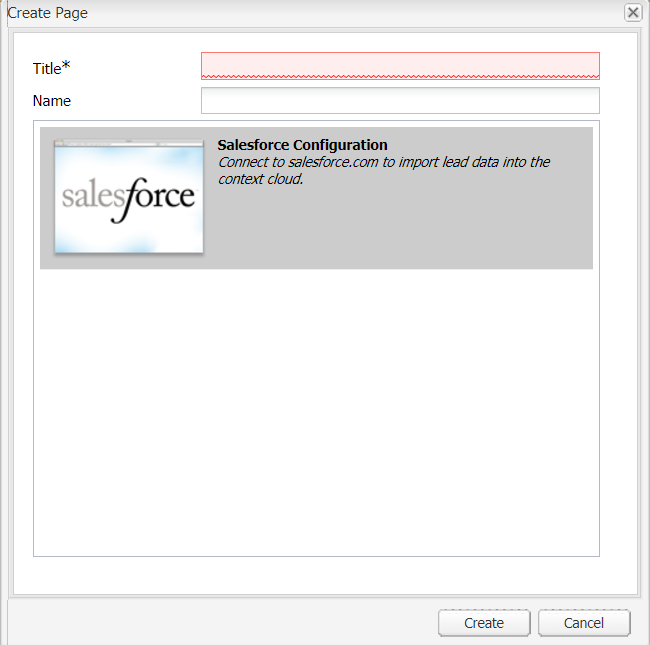
Step 1: Go to the cloud configurations in the miscadmin
Step 2: click the new and create a cloud service.
Step 3: Salesforce by default provides the development environment. where we can go and create the account and set up the app. so now register online and create the account. click here to register
Step 4: Once the user logged in to the developer salesforce account navigate to https://ap5.lightning.force.com/one/one.app#/home
Step 5: Click the gear icon on the top right then under that click set up. You will be navigated to https://ap5.lightning.force.com/one/one.app#/setup/home In the left side menu under platform tools expand apps. Under that click app manager. Create a new connected app by clicking the new connected app button. Enter details.
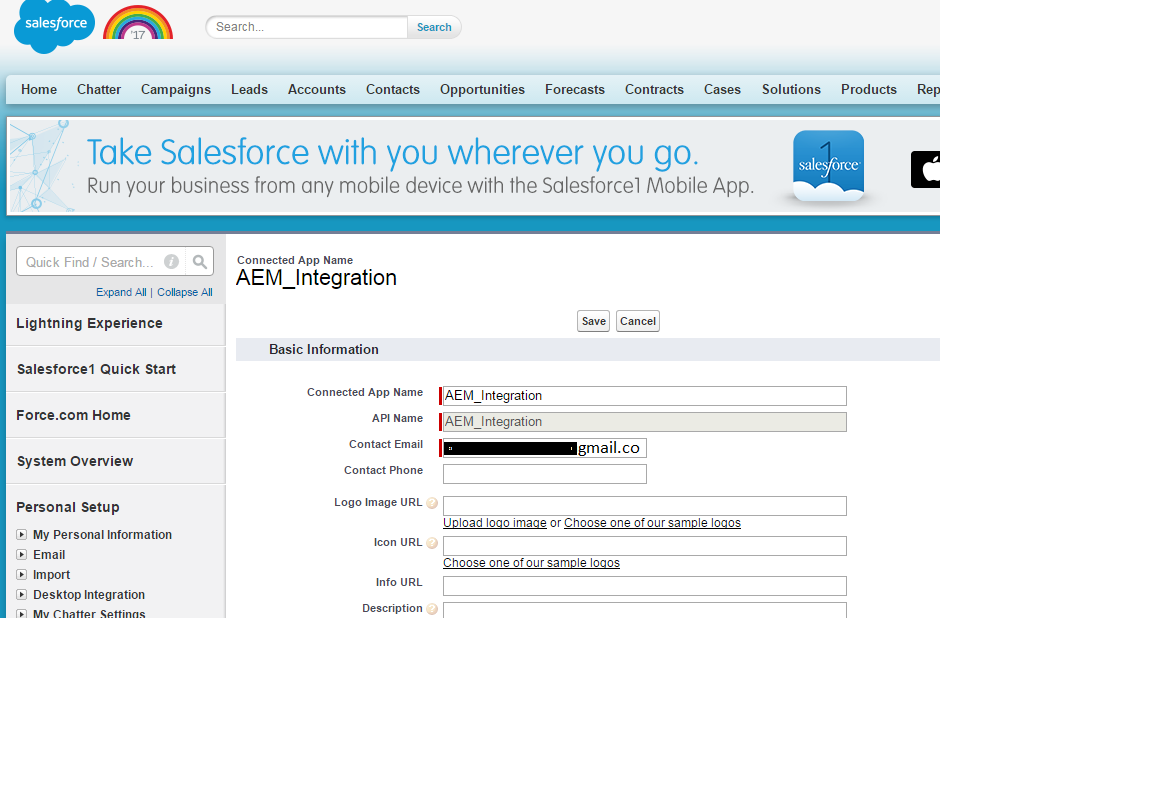
Step 6: Click on Enable OAuth settings
Step 7: Add the below two OAuth scopes - Add the additional scopes if required
Access and manage your data (api). Perform requests on your behalf at any time (refresh_token, offline_access)
Specifiy the call back URL -click here to get the url miscadmin then save
Step 9: Wait for 10 mins to get the configurations in place in SF
Step10: Now copy the customer scret and key from the app and add in the cloudservices.
Step 11: once we click save. salesforce page will show up asking access to allow..

you will get the connection successful..

you will get the connection successful..
No comments:
Post a Comment
If you have any doubts or questions, please let us know.