From the Adobe 6.1 page about Configuring the Adaptive Forms Cache:
Configure the cache
Perform the following steps to configure the adaptive forms cache:
1. In the browser window, open URL http://[server]:[port]/system/console/bundles.
2. Open the Adaptive Form HTML cache bundle for editing and specify a value for the following fields:
Caching: Use the Caching field to enable or disable the adaptive forms cache. The default value is Enabled.
A number of Adaptive Forms: Specify the maximum number of forms or documents an instance of the AEM forms server can cache. The default value is 100.
Click Save.
Note: On disabling the cache, all the cached forms and documents are deleted.
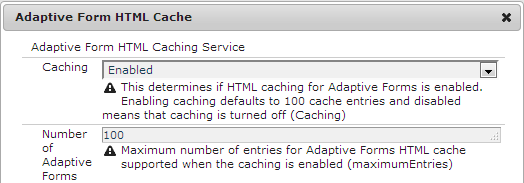
3. Open the Adaptive Forms JSON Cache bundle for editing, specify a value for the Maximum Adaptive Forms field, and click Save.
The Maximum Adaptive Forms field specifies the maximum number of forms or documents a JSON cache is allowed to save the data. The default value is 100.
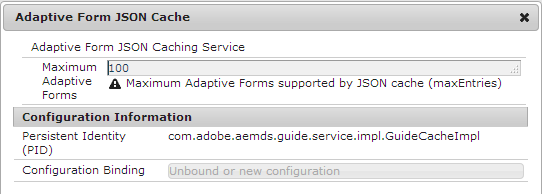
I also recommend this 6.2 HelpX article about Configuring Caching for Forms.
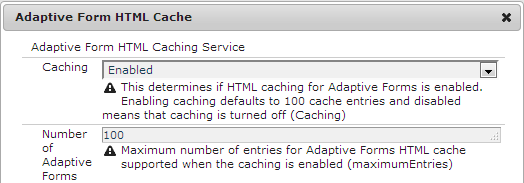
3. Open the Adaptive Forms JSON Cache bundle for editing, specify a value for the Maximum Adaptive Forms field, and click Save.
The Maximum Adaptive Forms field specifies the maximum number of forms or documents a JSON cache is allowed to save the data. The default value is 100.
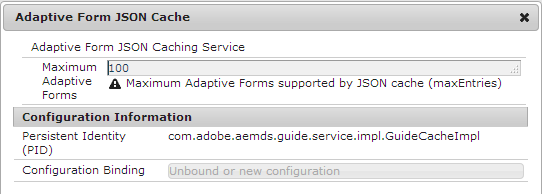
I also recommend this 6.2 HelpX article about Configuring Caching for Forms.
No comments:
Post a Comment
If you have any doubts or questions, please let us know.