Step 1: Open /crx/de from your AEM instance: http://localhost:4502/crx/de/index.jsp
Step 2: Select the content folder under the project > components
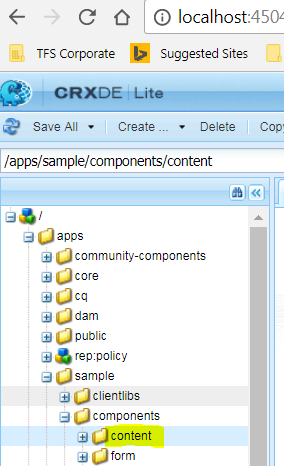
Step 3: Click create and provide the details as shown below

Step 4: Change the .jsp to .html. on clicking on the .jsp filename

Step 5: Select the component and create a node
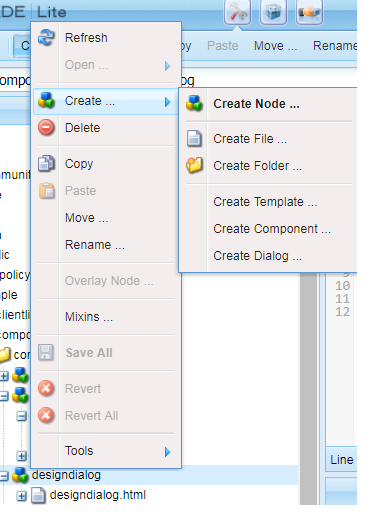
step 6: Enter name as cq:design_dialog

Step 7: save
Step 8: Add property for cq:design_dialog
sling:resourceType - string -cq/gui/components/authoring/dialog as shown below

Step 9: create below nodes as shown one below the other

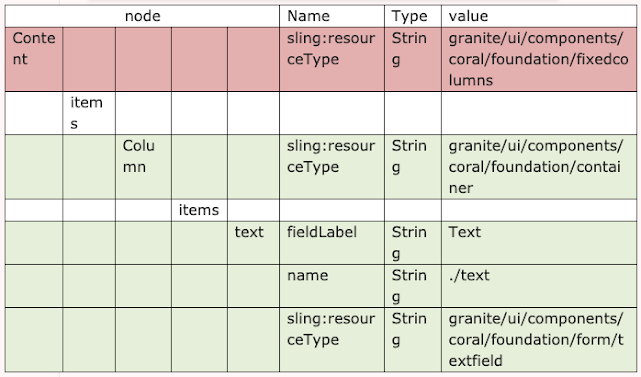
step 10: open the component file designdialog.html and remove all the text and enter the below script
This is my design dialog here is what you entered in the Design dialog:-> ${currentStyle.text}

step 11: Drag and drop this component on to the page and go to design mode to author it
step12: we can see the content is rendering on the page.
No comments:
Post a Comment
If you have any doubts or questions, please let us know.