To undo any action simply hold ctrl + z (on a pc) and cmd + z (on a mac).

To redo an action hold ctrl + shift + z (on a pc) and cmd + shift + z (on a mac).

There are known issues associated with using right click to copy and paste: This will break undo/redo for the entire page. Thus the method recommended when copying and pasting is to use the keyboard shortcuts ctrl + c (on a pc) and cmd + c (on a mac).

and ctrl + v (on a pc) and cmd + v (on a mac).

To copy a section of text:
1. Select the item to be copied and then hold ctrl + c (on a pc) and cmd + c (on a mac).

2. Then select a position to paste the item and hold ctrl + v (on a pc) and cmd + v (on a mac).
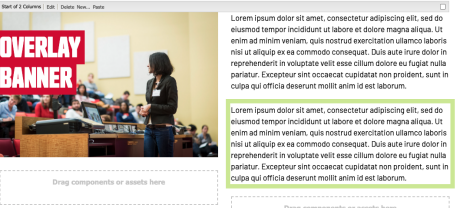
If the change is not as indended, hold ctrl + z (on a pc) and cmd + z (on a mac) to undo the change.
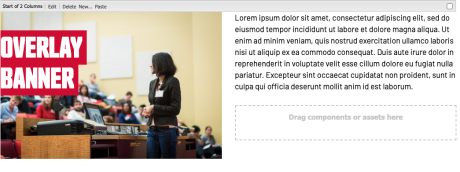
If you have mistakenly deleted something, or want to redo the changes , hold ctrl + shift + z (on a pc) and cmd + shift + z (on a mac).
A purple box will appear around the object visually cueing the success of the redo function.
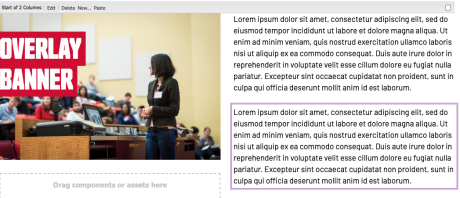
Source:
No comments:
Post a Comment
If you have any doubts or questions, please let us know.