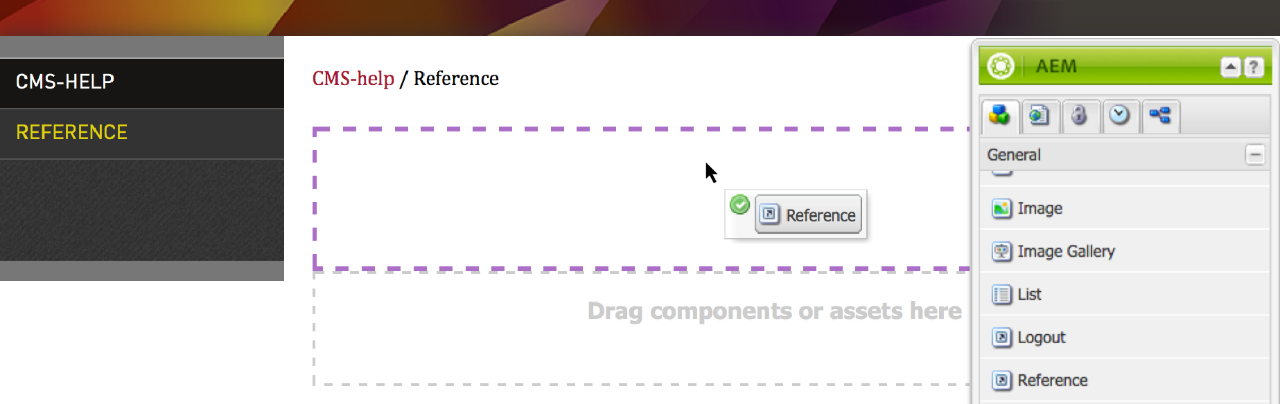
Double click on the icon that appears on your page to edit it.
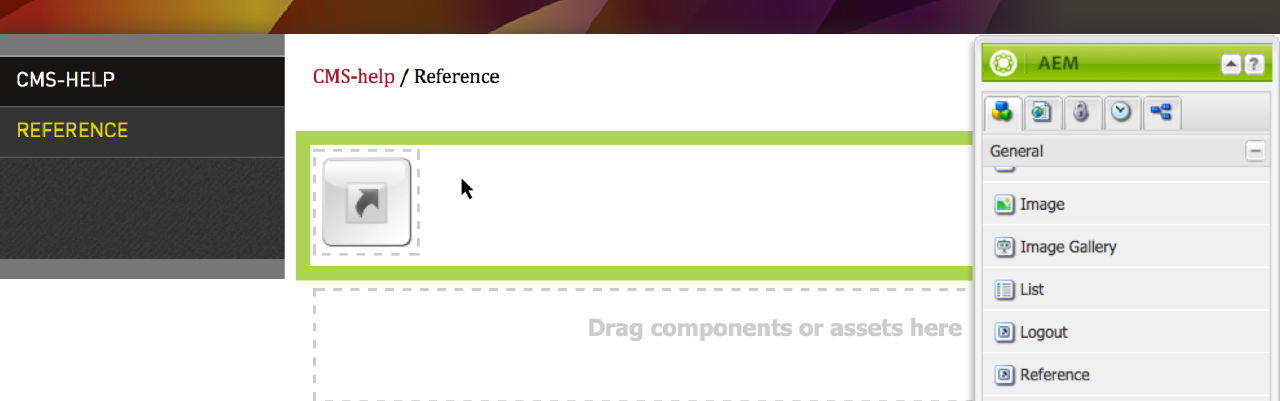
In the menu, click on the down arrow beside the field. A menu with a site structure will appear that will allow you to navigate to the content you wish to reference.
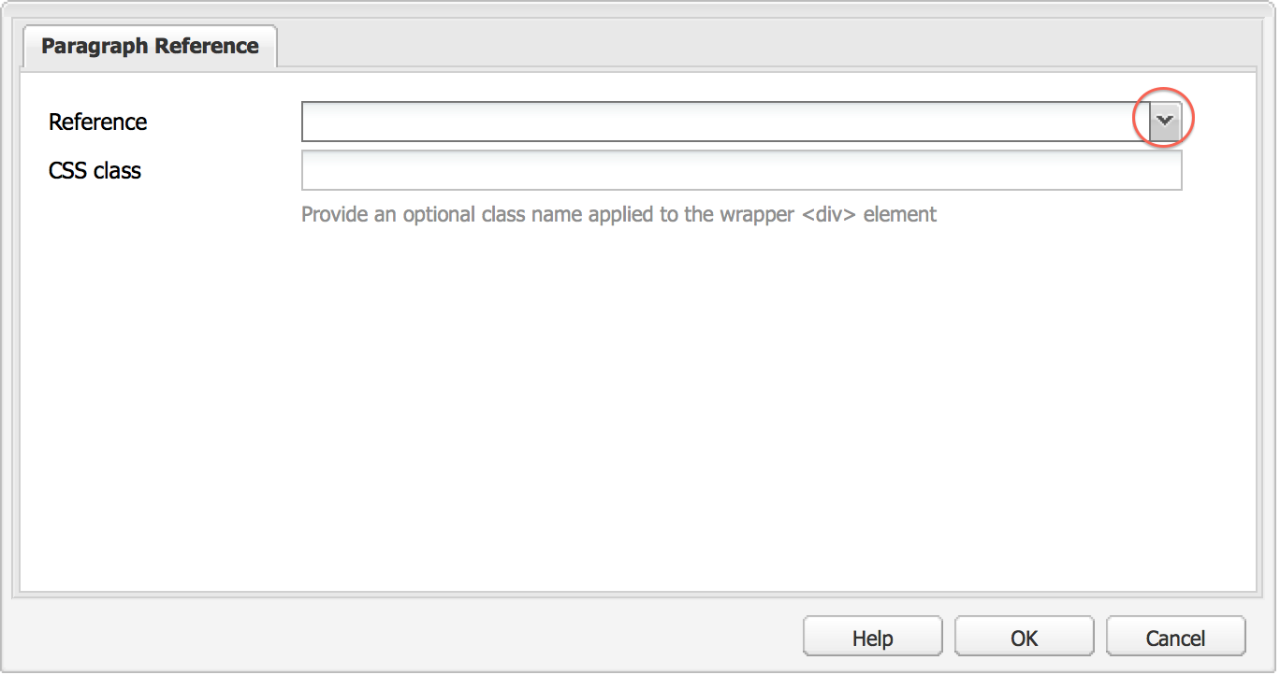
Locate and click to select the page that contains the content you wish to reference. You can expand the tree structure by clicking on the 'plus' icons beside the pages.
You will notice that once you select a page from the site structure, the available content appears on the right panel of the menu.
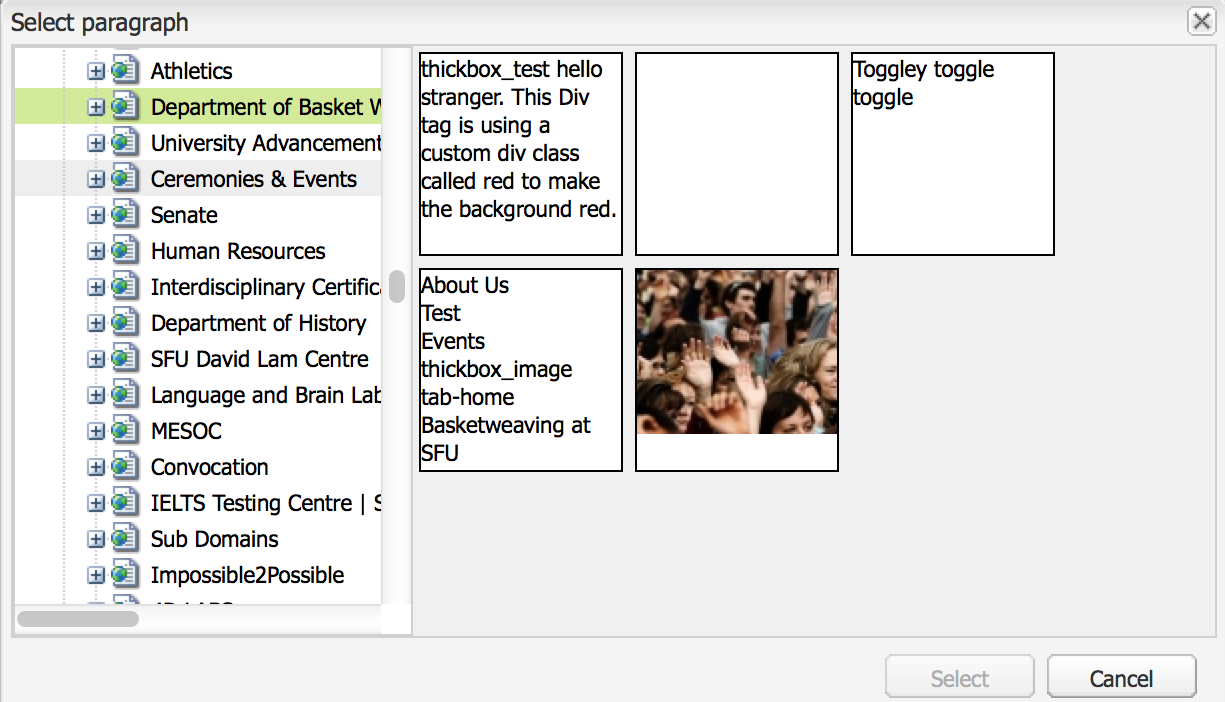
From the right panel of the menu, click to select the content you wish to reference. Click Select to confirm your selection, then OK in the Reference component menu.
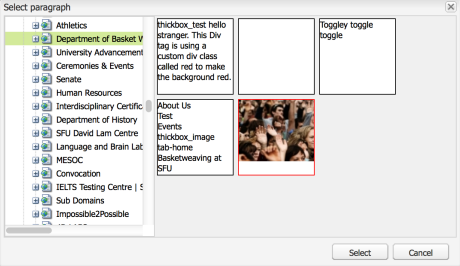
Then click OK in the Reference component menu to save the change.
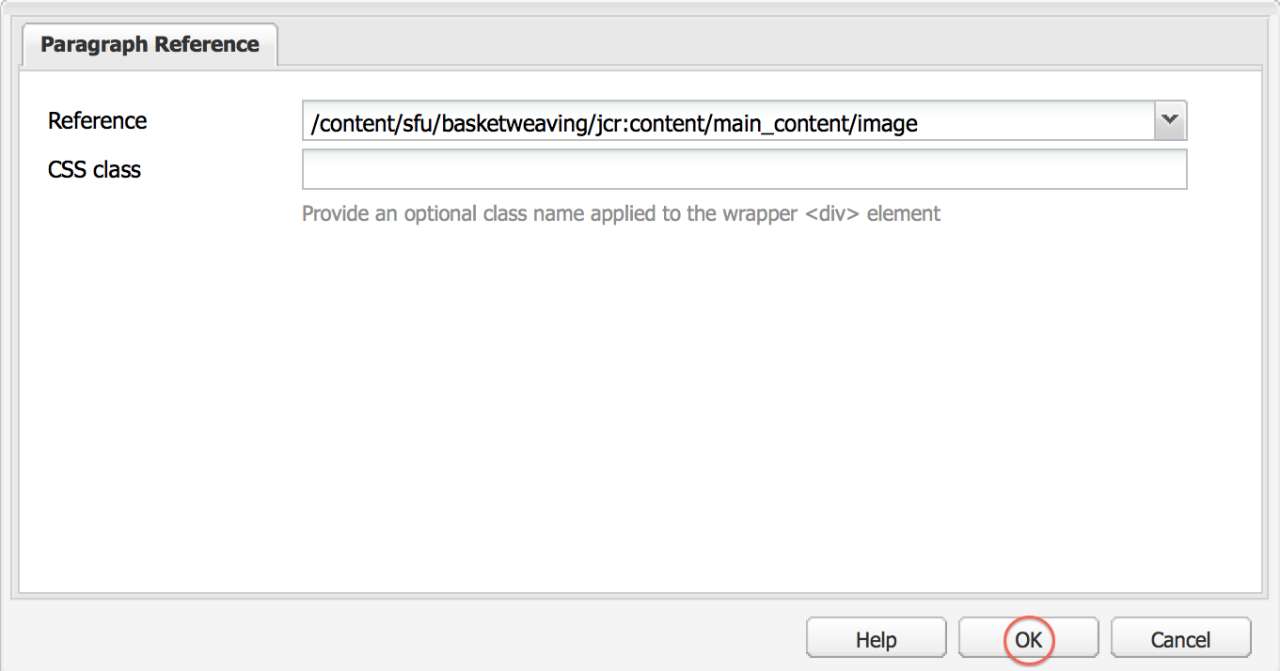
The content will now appear on your page. Any future modifications to the content in the original source will also be updated on this page.
Note that you cannot edit the actual content in a Reference component.
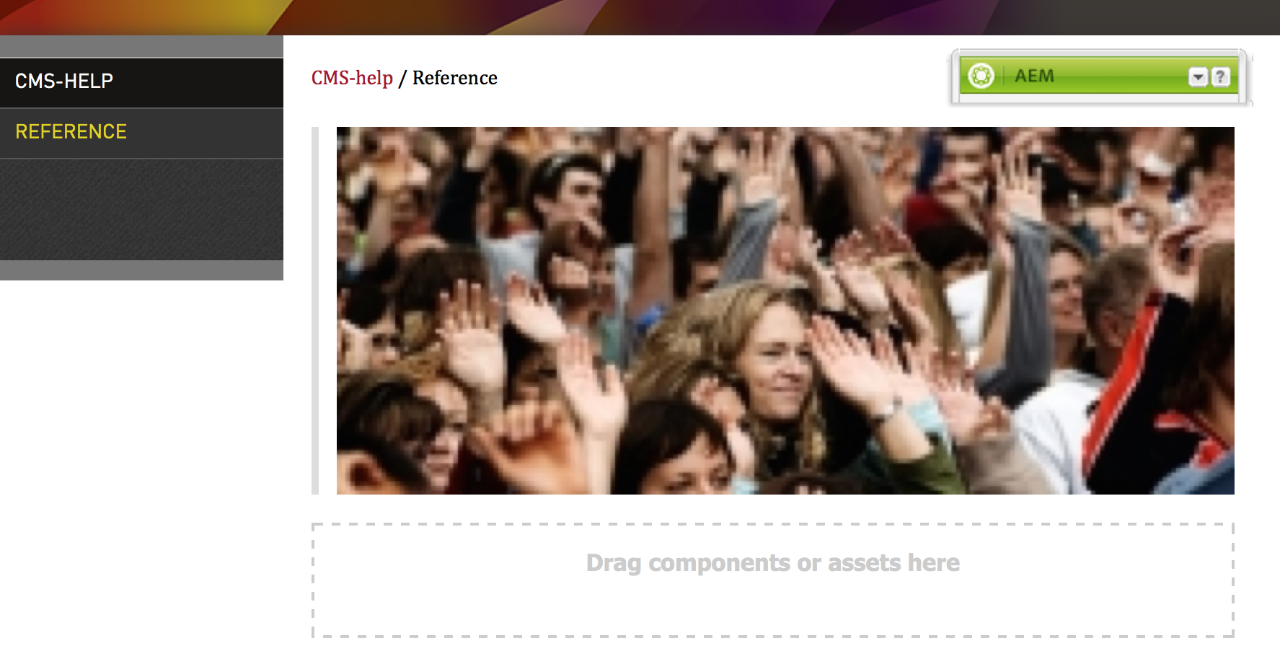
Source: https://www.sfu.ca/cms/howto/basics/using_reference_component.html
No comments:
Post a Comment
If you have any doubts or questions, please let us know.