
While making language copy for a site. We are provided an extensive list of languages.
This list of languages can be found at /libs/wcm/core/resources/languages
However, sometimes we need to add a custom language of own.
To do so we simply have to perform below steps
Step 1: Override languages node from /libs to /apps
Since it is highly recommended that we don't change anything in /libs directly , rather we should overlay/override them to /apps.
So first we will override the entire node structure to /apps

Step 2: Add custom language to the languages node

Step 3: Change configuration in ConfigMgr
Search and open Day CQ WCM Language Manager and change language path from libs to apps

Step 4: Restart AEM instance
The changes will not yet reflect unless we restart the AEM instance.
After restarting go to sites console and try to make a language copy for a we-retail.
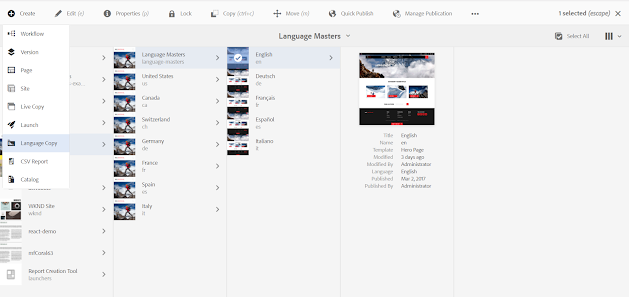
Select create language copy and then click next
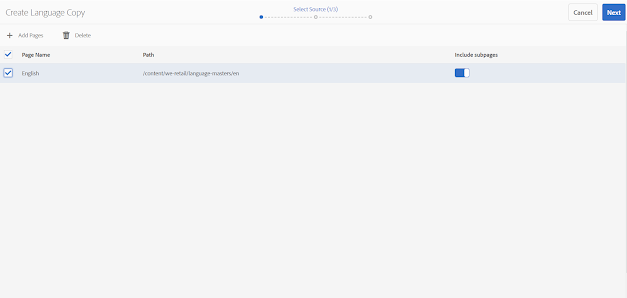
Then in the Target Languages dropdown, you will see your custom language added.

No comments:
Post a Comment
If you have any doubts or questions, please let us know.