Why Run Modes?
- Uniquely identify an environment and instances
- Unique configurations based on the environment
- OSGI Component Creation for a specific environment
- Bundle Creation for a specific environment
- Primary Run Mode
- Secondary Run Mode
Primary Run Modes are:
Combination of primary run modes also happen:
Where we define Run mode?
- Author: This instance is used for the complete development and authoring purpose.
- Publish: This is the actual environment which can be accessed by end users.
- nosamplecontent: This instance is having no sample content(like geometrixx,we-retail not available).It is highly recommended in production environment because it is very secure and it provides no sample configurations.lt makes your instance production ready, by disabling CRXDE lite, webdav etc
- samplecontent: having sample content like geometrixx-all package.This is just for the help of developers,not required on any server.
Combination of primary run modes also happen:
- Author+samplecontent
- Author+nosamplecontent
- Publish+samplecontent
- Publish+nosamplecontent
- Dev Server
- QA Server
- UAT Server
- Prod Server
Where we define Run mode?
- By Changing in sling:properties file
- Go to crx-quickstart/conf directory of aem instance and add the below line: sling.run.modes= author,dev
Fig- Set the run mode in sling.properties file
Using the -r option: When you start the AEM instance by command prompt then set “-r” option in the command.
Example: java -jar jar-name -r dev,sameplecontent
By Renaming Jar: cq5-<run-mode>-p<port-number>
Example:
publish instance : cq5-publish -p4503.jar
Author instance : cq5-author-p4502.jar
Note: Only primary run modes (ex: author,publish) are applicable for renaming jar.
By adding JVM arguments: When you start the AEM instance by command prompt then set the jvm parameter in the command. This will be something like this:
Java -jar JAR_NAME -Dsling.run.modes=publish,prod,us
How to check the run mode of a running AEM instances?
Go to Felix Console.
Go to Status tab in Navigation and click on sling settings option.
Here you can see the Run Modes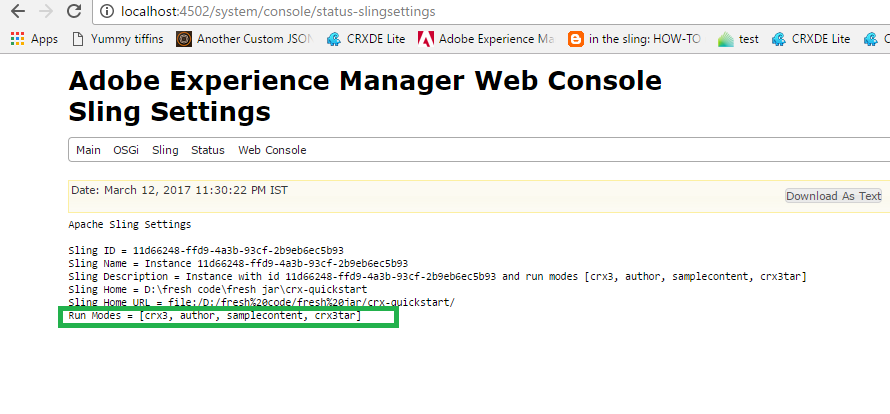
Fig - Check the run mode of running AEM instance
You can directly go to http://localhost:4502/system/console/status-slingsettings
USE CASE OF RUN MODE IN THE PROJECT
Problem Statement:
In Felix Configurations, there is a configuration named as DAY CQ MAIL SERVICE. Now lets say we have a requirement of using smtp.port=25 in author, Dev,US server but smtp.port=465 in Author,QA,UK Server. (Here US and UK are the location of servers)
Solution:
Create Run Modes:
Go to Crxde.
Go to /apps/my-project
Create Configurations for Author,Dev Server which is in US:
Create a folder (sling:folder) with the name config.author.dev.us
Create a sling:osgiConfig type of node named com.day.cq.mailer.DefaultMailService.config.
Note:Node name should be the same name as the Persistent Identity (PID) of the configuration in the OSGi Console.
Add the following properties in this config for Dev Server:
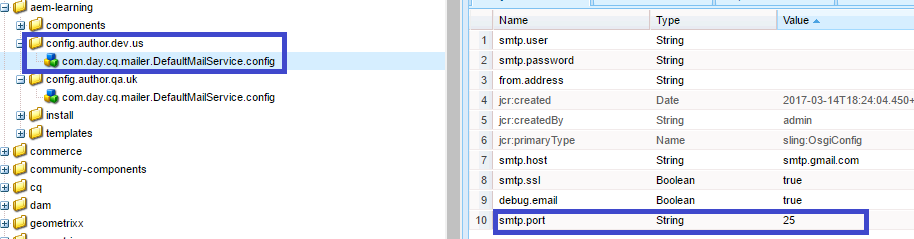
Fig - Adding the mail service configuration for DEV,US run mode
Author instance : cq5-author-p4502.jar
Note: Only primary run modes (ex: author,publish) are applicable for renaming jar.
By adding JVM arguments: When you start the AEM instance by command prompt then set the jvm parameter in the command. This will be something like this:
Java -jar JAR_NAME -Dsling.run.modes=publish,prod,us
How to check the run mode of a running AEM instances?
Go to Felix Console.
Go to Status tab in Navigation and click on sling settings option.
Here you can see the Run Modes
Fig - Check the run mode of running AEM instance
You can directly go to http://localhost:4502/system/console/status-slingsettings
USE CASE OF RUN MODE IN THE PROJECT
Problem Statement:
In Felix Configurations, there is a configuration named as DAY CQ MAIL SERVICE. Now lets say we have a requirement of using smtp.port=25 in author, Dev,US server but smtp.port=465 in Author,QA,UK Server. (Here US and UK are the location of servers)
Solution:
Create Run Modes:
Go to Crxde.
Go to /apps/my-project
Create Configurations for Author,Dev Server which is in US:
Create a folder (sling:folder) with the name config.author.dev.us
Create a sling:osgiConfig type of node named com.day.cq.mailer.DefaultMailService.config.
Note:Node name should be the same name as the Persistent Identity (PID) of the configuration in the OSGi Console.
Add the following properties in this config for Dev Server:
Fig - Adding the mail service configuration for DEV,US run mode
- Run an AEM instance on Author,Dev,US Environment by using any of the option explained above.
- Check the run mode of running AEM instance
Fig- AEM instance is in AUTHOR,DEV,US run mode
Now Check the mail Configurations
Fig- Check the configuration in felix console for DEV,US run mode aem instance
Create Configurations for Author,QA Server which is in UK:
- Create a folder (sling:folder) with the name config.author.qa
- Create a sling:osgiConfig type of node named com.day.cq.mailer.DefaultMailService.config
- Add the following properties in this config for QA Server:
Fig - Adding the mail service configuration for QA,UK run mode
Run an AEM instance on Author, QA,UK Environment by using any of the option explained above.
Check the run mode of running AEM instance
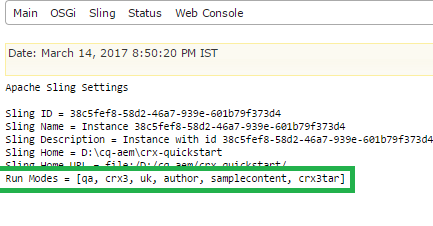
Fig- AEM instance is in AUTHOR,QA,UK run mode
Now Check the mail Configurations in Felix Console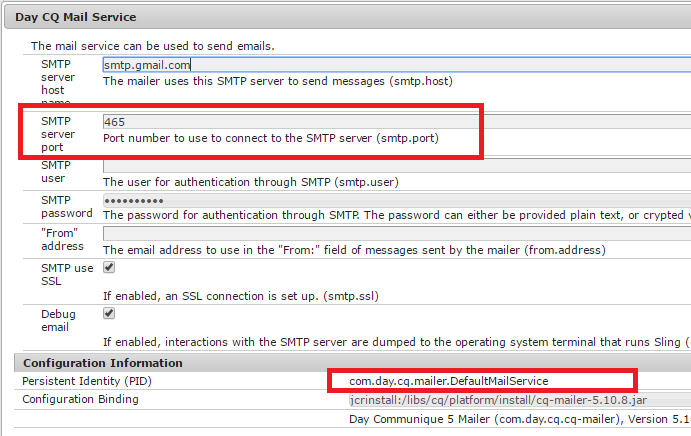
Fig- Check the configuration in felix console for QA,UK run mode aem instance
The minimum possible configurations for AEM environments.
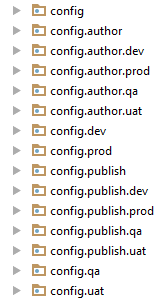
Fig- Minimal possible configuration in any AEM project
Check the run mode of running AEM instance
Fig- AEM instance is in AUTHOR,QA,UK run mode
Now Check the mail Configurations in Felix Console
Fig- Check the configuration in felix console for QA,UK run mode aem instance
The minimum possible configurations for AEM environments.
Fig- Minimal possible configuration in any AEM project
Note: Every run mode tries to find out the best possible match available for configuration.
If multiple configurations for the same PID are applicable, the configuration with the highest number of matching run modes is applied.
OSGi Component Creation for a specific environment
Run Modes helps to create OSGi component for the specific environment.
Problem Statement: To make OSGi Component to be available only for publish instance.
Solution: To solve this problem, follow these two steps:
If multiple configurations for the same PID are applicable, the configuration with the highest number of matching run modes is applied.
OSGi Component Creation for a specific environment
Run Modes helps to create OSGi component for the specific environment.
Problem Statement: To make OSGi Component to be available only for publish instance.
Solution: To solve this problem, follow these two steps:
- Annotate the component with “ConfigurationPolicy.REQUIRE”
- Make this configuration available under config.publish.
package com.aem.sgaem.project.services;
import org.apache.felix.scr.annotations.Activate;
import org.apache.felix.scr.annotations.Component;
import org.apache.felix.scr.annotations.ConfigurationPolicy;
import org.apache.felix.scr.annotations.Service;
import org.slf4j.Logger;
import org.slf4j.LoggerFactory;
@Component(label = "SGAEM - OSGi Configuration for
Publish Run Mode", immediate = true, policy = ConfigurationPolicy.REQUIRE)
@Service(ComponentPublish.class)
public class ComponentPublish {
private static final Logger LOGGER = LoggerFactory.getLogger(ComponentPublish.class);
@Activate
protected void activate() {
LOGGER.debug("Run Modes Activated");
}
}
Here “policy= ConfigurationPolicy.REQUIRE” means that this component should be available as configuration created under config nodes. But Initially, this configuration will not exist in felix console components
So, to make it visible in Felix console of publish instance, You need to create configuration of this component (using Pid of OSGi Component) under config.publish node.
Fig- Node name same as Pid of OSGi Component
After addition of this configuration, you can see, the component will be available in Felix console in publish instance.
Note: In other run modes, this component will not get executed because it is specified only for publish instance. If you want to use it in other run modes, you need to make it in other config as well. (eg: config.author,config.qa)
Bundle Creation for a specific environment
Run Modes is not only used for configurations, they can also be used to differentiate bundles based on the environments.
Isn’t it sounds interesting??
Problem Statement: Let Suppose, You have multiple bundles in a single project. like
“Bundle A” for “Author” Environment.
“Bundle B” for “Publish” Environment
Solution: So we need to make environment specific configuration for install folder.
Install.author (nt:folder)
=> Bundle A.jar
Install.publish (nt:folder)
=> Bundle B.jar
Here “policy= ConfigurationPolicy.REQUIRE” means that this component should be available as configuration created under config nodes. But Initially, this configuration will not exist in felix console components
So, to make it visible in Felix console of publish instance, You need to create configuration of this component (using Pid of OSGi Component) under config.publish node.
Fig- Node name same as Pid of OSGi Component
After addition of this configuration, you can see, the component will be available in Felix console in publish instance.
Note: In other run modes, this component will not get executed because it is specified only for publish instance. If you want to use it in other run modes, you need to make it in other config as well. (eg: config.author,config.qa)
Bundle Creation for a specific environment
Run Modes is not only used for configurations, they can also be used to differentiate bundles based on the environments.
Isn’t it sounds interesting??
Problem Statement: Let Suppose, You have multiple bundles in a single project. like
“Bundle A” for “Author” Environment.
“Bundle B” for “Publish” Environment
Solution: So we need to make environment specific configuration for install folder.
Install.author (nt:folder)
=> Bundle A.jar
Install.publish (nt:folder)
=> Bundle B.jar
Fig- sgaem-test.jar for author and sgaem-bundle.jar for publish instance
Note: If you are in publish instance, You will not able to see bundle "sgaem-test" in felix console and vice-Versa for author instance.
No comments:
Post a Comment
If you have any doubts or questions, please let us know.